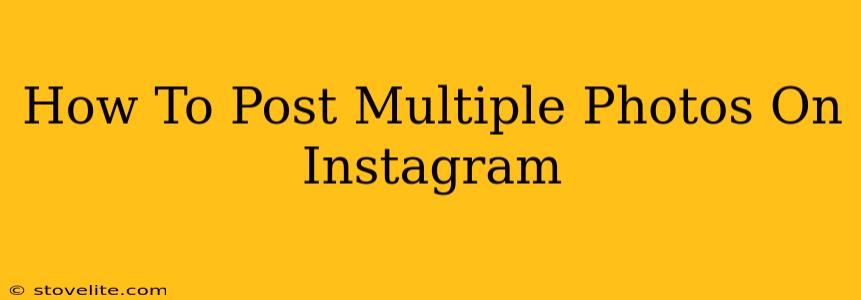Instagram is all about sharing your life's moments, and sometimes, one photo just isn't enough to capture it all. Luckily, Instagram makes it easy to post multiple photos at once, creating a visually appealing carousel post. This guide will walk you through the process, covering everything from selecting your photos to optimizing your captions for maximum engagement.
Understanding Instagram Carousel Posts
Before we dive into the how-to, let's understand why carousel posts are so powerful. They allow you to tell a more complete story, showcase different angles of the same subject, or simply share more content in a single post. This results in:
- Increased Engagement: Users are more likely to interact with a carousel post, spending more time with your content.
- Improved Storytelling: Showcase a sequence of events or a step-by-step process more effectively.
- Higher Reach: More content means a greater chance of your post being seen by a wider audience.
- More Creative Freedom: Experiment with diverse photo styles and formats within a single post.
Step-by-Step Guide: Posting Multiple Photos on Instagram
Here's how to post multiple photos on Instagram in a few simple steps:
1. Open the Instagram App and Navigate to Your Feed
First things first, open the Instagram app on your smartphone (Android or iOS). You'll be on your main feed.
2. Tap the "+" Icon to Create a New Post
Located at the bottom center of your screen, the "+" icon is your gateway to creating new posts. Tap it to proceed.
3. Select Your Photos
Now comes the fun part! You'll see your camera roll. Tap the photos you want to include in your carousel post. Instagram allows up to 10 photos or videos per post. Select them in the order you want them to appear.
Tip: Choose photos that visually complement each other. Consider color palettes, themes, and a consistent style.
4. Edit Your Photos (Optional)
Once selected, you can individually edit each photo using Instagram's built-in editing tools. Adjust brightness, contrast, saturation, and more to enhance your images and ensure a cohesive look.
5. Add a Captivating Caption
Your caption is crucial. It should be engaging, informative, and relevant to your photos. Use relevant hashtags to increase discoverability. Consider breaking up your caption into smaller paragraphs for better readability.
Pro Tip: Use the first few lines of your caption to grab attention and encourage users to swipe through your carousel.
6. Tag Locations and People
Enhance your post's discoverability by tagging locations relevant to your photos. You can also tag friends and other accounts featured in the images.
7. Share Your Carousel Post!
Once you're satisfied with your photos, edits, and caption, tap "Share" to publish your stunning multi-photo post.
Optimizing Your Instagram Carousel Posts for Maximum Reach
Creating engaging carousel posts is only half the battle. To maximize their reach, consider these tips:
- High-Quality Images: Use crisp, clear photos that are well-lit and visually appealing.
- Compelling Captions: Write captions that are informative, entertaining, and encourage interaction.
- Relevant Hashtags: Research and use a mix of popular and niche-specific hashtags.
- Strategic Posting: Post at optimal times when your target audience is most active.
- Engage with Comments: Respond to comments and engage with your audience to foster a community.
By following these steps and tips, you can create captivating carousel posts that will boost your engagement and help you grow your Instagram presence. Remember to experiment with different styles and approaches to find what resonates best with your audience. Happy posting!