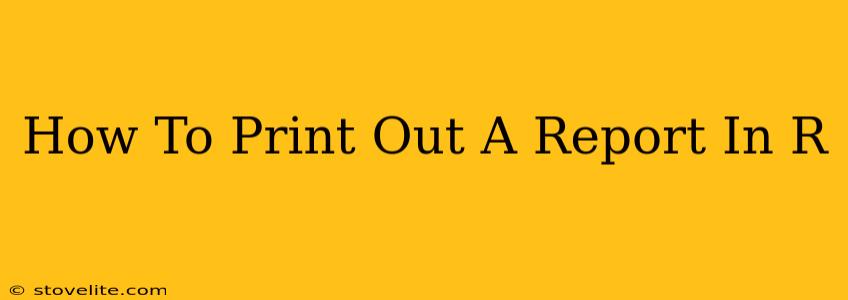R, a powerful statistical computing language, often generates extensive data analysis results. Knowing how to effectively print out these reports, whether as simple console outputs or polished PDF documents, is crucial for sharing your findings. This guide provides various methods to print reports in R, catering to different needs and levels of experience.
Printing to the Console: Quick and Simple
The simplest way to "print" a report in R is to directly output results to the console. This is ideal for quick checks and basic analyses.
Using the print() Function
The fundamental function for console output is print(). It displays the value of any R object:
my_data <- data.frame(A = 1:5, B = letters[1:5])
print(my_data)
This will neatly display your my_data data frame in the console.
Using cat() for More Control
For more customized console output, use cat():
cat("The mean of A is:", mean(my_data$A), "\n")
cat() allows you to concatenate strings and variables, adding newlines (\n) for better readability.
Generating Reports with knitr and R Markdown
For more professional and reproducible reports, R Markdown is your go-to solution. Combined with the knitr engine, it allows you to seamlessly integrate R code with formatted text, creating elegant documents.
Setting up R Markdown
Create a new R Markdown file (.Rmd) using RStudio or a similar IDE. Within the .Rmd file, you'll use markdown syntax for text formatting and code chunks (delimited by {r} ) to embed R code.
Including R Output in Your Report
Code chunks will execute your R code and display the results directly in your report.
```{r}
summary(my_data)
This will insert the summary statistics of `my_data` into your report. You can control the output appearance with additional chunk options (e.g., `results='asis'` to display raw output).
### Exporting to PDF or Other Formats
Once you've written your R Markdown document, you can "knit" it to generate a PDF, HTML, Word document, or other formats. RStudio provides a convenient "Knit" button for this purpose.
## Advanced Reporting with Packages like `report`
For highly customized reports with advanced features, consider specialized packages like the `report` package. This package enables the creation of structured reports with sections, tables, and figures, providing more sophisticated control over the final output.
## Creating Tables with `xtable`
The `xtable` package is extremely useful for creating publication-quality tables directly from R data frames and exporting them to LaTeX or HTML for inclusion in your reports.
```R
# Install if necessary
# install.packages("xtable")
library(xtable)
# Create an xtable object
my_table <- xtable(my_data)
# Print to LaTeX or HTML
print(my_table, type = "latex") # For LaTeX
print(my_table, type = "html") # For HTML
Troubleshooting and Best Practices
- Error Handling: Always include error handling in your code to prevent unexpected issues during report generation.
- Version Control: Use version control (e.g., Git) to track changes in your R code and reports.
- Reproducibility: Ensure your reports are reproducible by clearly documenting your data sources, methods, and code.
- Clarity: Prioritize clear and concise reporting to effectively communicate your findings.
By mastering these techniques, you can create a wide variety of reports in R, from simple console outputs to sophisticated, publication-ready documents, facilitating seamless data sharing and analysis dissemination. Remember to choose the method that best suits your needs and complexity of the report.