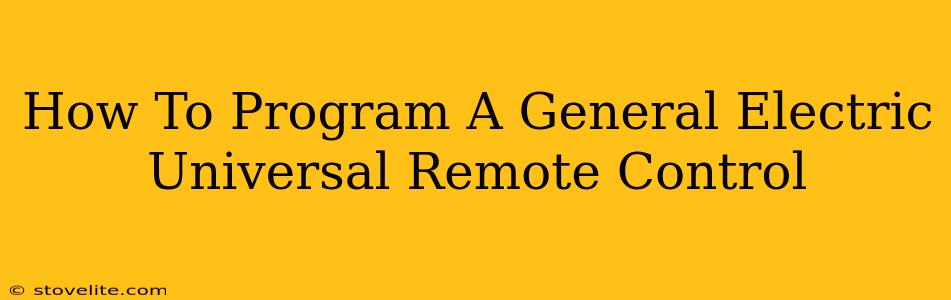Are you tired of juggling multiple remotes? A GE universal remote can simplify your life by controlling all your devices with a single handy controller. But programming it can seem daunting. Fear not! This comprehensive guide will walk you through the process, ensuring you're a master of your GE universal remote in no time. We'll cover various GE remote models and troubleshooting tips to help you successfully program your device.
Understanding Your GE Universal Remote
Before diving into the programming, it's essential to identify your GE universal remote model. Different models have slightly varying programming procedures. Your remote's model number is usually found on the back or bottom of the remote itself. Having this information handy will greatly assist in selecting the correct programming instructions. Look for a 3 or 4 digit number, often preceded by "RC".
Common GE Universal Remote Models & Features
GE offers a variety of universal remotes, each with its own set of features. Some common models include those with backlit buttons for easy nighttime use, those featuring macro functions for customized button sequences, and those designed for specific home theater setups. The programming process can vary slightly depending on the model's features and complexity.
Programming Your GE Universal Remote: A Step-by-Step Process
The programming process typically involves selecting the device type (TV, DVD, Cable Box, etc.), entering a device code, and then testing the remote. The exact steps may vary slightly depending on your specific GE universal remote model. Consult your remote's user manual for specific instructions tailored to your model. However, the general steps are usually as follows:
Step 1: Preparing for Programming
- Power On Your Devices: Ensure all devices you want to program the remote to control are powered on and within range of the remote.
- Locate the Manual: Have your remote's instruction manual handy. It will provide the most accurate and detailed instructions for your specific model.
- New Batteries? Make sure your remote has fresh batteries. Low battery power can interfere with the programming process.
Step 2: Entering Programming Mode
This typically involves pressing and holding a specific button on your remote, often labeled "SET," "PROG," or a similar designation. Refer to your manual for the exact button and sequence required for your model. You'll often see a light blink or remain illuminated to confirm you've entered programming mode.
Step 3: Selecting the Device Type
After entering programming mode, you'll need to select the type of device you're programming. This is often done by pressing buttons corresponding to device types (TV, DVD, AUX, etc.). Again, your manual will provide the correct button sequence.
Step 4: Entering the Device Code
This is where the manual becomes crucial. GE remotes use device codes to communicate with specific devices. Your manual will provide a list of codes for various brands and models. You'll need to find the code for your particular device and enter it using the number buttons on your remote. The exact method for entering the code varies depending on the remote model, but generally, you'll enter it digit by digit.
Step 5: Testing the Remote
Once you've entered the code, test the remote's functions. If the remote doesn't control your device, you'll need to try other codes listed for your device in the manual, or follow your manual's instructions to search for an alternative device code automatically.
Troubleshooting Common GE Universal Remote Programming Issues
Even with careful instruction following, you may encounter issues. Here are some common problems and their solutions:
- Remote Doesn't Respond: Check the batteries. Ensure the devices are within range. Try reprogramming the device following the instructions carefully.
- Incorrect Code: Double-check the code entered against your device's manufacturer and model. Try alternative codes listed for your device.
- Device Not Powering On/Off: Ensure the device is turned on correctly. If not, it may not be compatible with your remote.
- Buttons Not Functioning: Try a new set of batteries.
Remember: If you encounter persistent problems, carefully review your remote's manual, or consider contacting GE customer support for assistance.
This guide provides general instructions. Always consult your GE universal remote's instruction manual for the most accurate and detailed programming instructions specific to your model. With a little patience and attention to detail, you'll be controlling all your entertainment devices with ease!