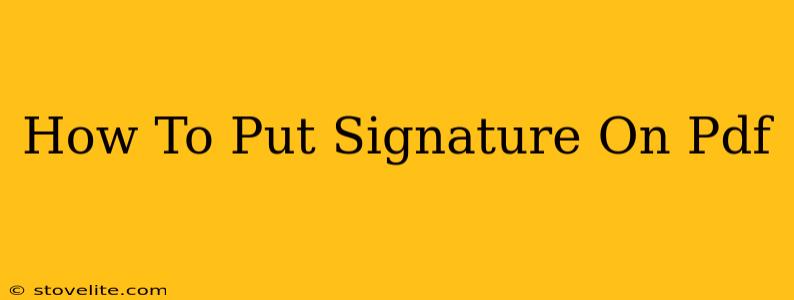Adding your signature to a PDF document is a common need in today's digital world. Whether you're signing contracts, completing forms, or approving documents, knowing how to do this securely and efficiently is crucial. This guide will walk you through various methods, from simple image-based signatures to advanced digital signature solutions.
Understanding Different Signature Types
Before diving into the how-to, let's clarify the different types of PDF signatures:
-
Image-Based Signatures: This is the simplest method. You scan your handwritten signature or create a digital image of it and insert it into your PDF. While convenient, it lacks the legal weight and security of other methods. Security is a major concern with this method, as it's easily copied and forged.
-
Digital Signatures: These offer a higher level of security and authenticity. A digital signature uses cryptography to link your identity to the document, verifying its integrity and preventing tampering. They are legally binding in many jurisdictions. This method often requires specific software or online services.
Method 1: Using an Image of Your Signature
This is the quickest method, but remember its limitations regarding security and legal validity.
Steps:
-
Create your signature image: Sign your name on a piece of white paper using a dark pen. Scan it using a scanner or take a high-resolution photo with your phone. Ensure the background is clean and the signature is clear.
-
Edit the image (optional): You might need to crop and adjust the image's size and contrast to optimize its appearance within the PDF. Many free image editors are available online.
-
Insert the image into your PDF: Most PDF editors (like Adobe Acrobat, PDFescape, or even built-in PDF viewers) allow you to insert images. Locate the "Insert Image" or similar function, select your signature image, and position it where you need it on the document.
-
Save your PDF: Once you are satisfied with the placement, save the modified PDF file.
Method 2: Using PDF Editing Software with Digital Signature Capabilities
For a more secure and legally sound solution, consider using software specifically designed for handling digital signatures.
Popular Software Options:
Several software applications offer robust digital signature features. Some popular options include:
-
Adobe Acrobat Pro: The industry standard for PDF editing and management. Offers advanced digital signature capabilities with high security.
-
DocuSign: A popular e-signature service that allows you to electronically sign and send documents.
-
Smallpdf: Offers a range of online PDF tools, including digital signature capabilities.
General Steps (May vary depending on the software):
-
Open your PDF: Launch the chosen software and open the PDF you want to sign.
-
Locate the digital signature tool: Most software will have a clear button or menu option for adding a digital signature.
-
Create or import your signature: You'll be prompted to create a digital signature using a mouse or touchpad (or import one you've already created).
-
Sign your PDF: Place your digital signature on the document and follow the software's instructions to complete the signing process.
-
Save and send: Save your signed PDF securely.
Choosing the Right Method:
The best method for putting a signature on a PDF depends on your needs and the level of security and legal validity required. For informal documents, an image-based signature might suffice. However, for legally binding agreements, a digital signature is strongly recommended.
Frequently Asked Questions (FAQs)
-
Are image-based signatures legally binding? Generally, no. Their ease of replication makes them less reliable for legal purposes.
-
What is the difference between a digital signature and an e-signature? Digital signatures utilize cryptography for security and verification, while e-signatures encompass a broader range of electronic signature methods.
-
Can I use my finger to sign a PDF on a tablet? Many PDF editors and e-signature services allow you to sign using your finger on a touchscreen device.
By following these steps and understanding the differences between signature types, you can confidently add your signature to any PDF document, ensuring both convenience and security. Remember to always choose the method best suited to the context and importance of the document.