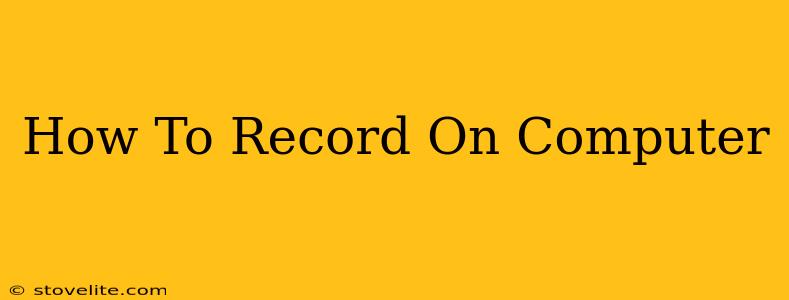Recording audio or video on your computer is easier than you might think! Whether you're creating a podcast, capturing gameplay, recording a tutorial, or simply preserving a special moment, this guide will walk you through the process using various methods and software options.
Understanding Your Recording Needs
Before diving into the specifics, consider what you want to record:
- Audio Only: Are you recording a voiceover, a podcast, or a music performance? The requirements for this are different than recording video.
- Video Only: Are you recording a screencast, a presentation, or a video call? Consider the quality needed and the length of the recording.
- Audio and Video: This requires a combination of audio and video recording capabilities. Consider the importance of synchronizing audio and video.
Methods for Recording on Your Computer
There are several ways to record on your computer, each with its pros and cons:
1. Using Built-in Recording Software
Most computers come with pre-installed recording software. This is a great starting point for simple recordings.
- Windows: Windows has a built-in screen recorder (Xbox Game Bar) and a voice recorder (Voice Recorder). These are easily accessible and require minimal setup. The quality might not be as high as dedicated software but is sufficient for many needs.
- macOS: QuickTime Player on macOS offers a robust screen recording and audio recording feature, making it a convenient option for both beginners and experienced users.
Pros: Free, readily available, easy to use. Cons: Limited features, might lack advanced functionalities like editing or high-quality recording options.
2. Dedicated Screen Recording Software
For more advanced features and higher-quality recordings, consider dedicated screen recording software. Many free and paid options are available, offering features like:
- High-resolution recording: Capture your screen in high definition.
- Editing capabilities: Trim, cut, and edit your recordings directly within the software.
- Annotation tools: Add text, arrows, and other annotations to your recordings.
- Webcam integration: Record your screen and your webcam simultaneously.
Popular options include OBS Studio (free, open-source), Camtasia (paid), and Bandicam (paid).
3. Audio Recording Software
If you're solely focusing on audio, dedicated audio recording software offers superior quality and control.
- Audacity: A free, open-source, and cross-platform audio editor and recorder. It's highly versatile and popular among podcasters and musicians.
- GarageBand: A free audio workstation for macOS users, offering a user-friendly interface and a variety of tools.
- Adobe Audition: A professional-grade audio editor and recorder (paid) with advanced features for mixing, mastering, and sound effects.
Choosing the right software depends on your specific needs and budget.
4. Using Your Webcam
Many webcams come with built-in recording software. Check your webcam's documentation to see if it has a recording function. This is a simple option for quick video recordings.
Optimizing Your Recordings
Regardless of your chosen method, optimizing your recording environment will significantly improve the quality of your recordings:
- Minimize background noise: Find a quiet location and use a good microphone for audio recordings.
- Use proper lighting: Good lighting is crucial for video recordings.
- Check your audio and video levels: Ensure your recording levels aren't too high or too low.
Troubleshooting Common Issues
- Low-quality recordings: Check your audio and video settings, ensure you're using a high-quality microphone and webcam.
- Audio/video synchronization issues: Make sure your recording software is properly configured.
- Software crashes: Close unnecessary programs running in the background, and ensure your software is updated.
Recording on your computer is a valuable skill with numerous applications. By understanding the different methods and choosing the right tools, you can easily capture and share your audio and video content with the world!