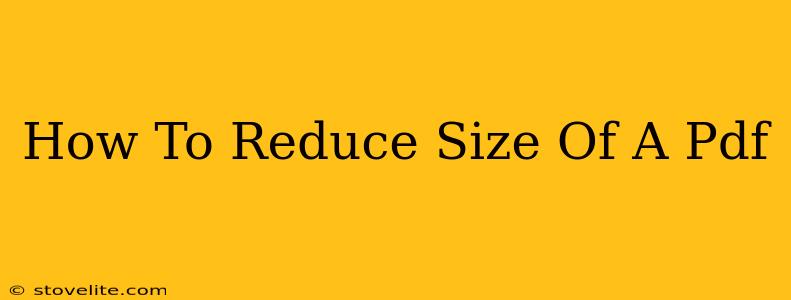PDFs are ubiquitous—perfect for sharing documents, preserving formatting, and ensuring consistent viewing across different devices. However, large PDF files can be a real pain. They take up valuable storage space, clog email inboxes, and slow down uploads and downloads. Luckily, there are several effective ways to reduce the size of a PDF without significantly compromising its quality. This guide will walk you through several methods, from simple built-in features to dedicated online tools.
Understanding PDF File Size
Before diving into reduction techniques, it's helpful to understand what contributes to a large PDF file size. Several factors play a role:
- High-resolution images: Images are often the biggest culprits. High-resolution images (like those taken with a high-megapixel camera) significantly increase file size.
- Embedded fonts: Including fonts within the PDF ensures consistent text rendering, but these fonts add to the file size.
- Multiple embedded files: If your PDF contains embedded audio, video, or other files, it will naturally be larger.
- Number of pages: More pages generally equate to a larger file size.
- Compression settings: The level of compression used when creating the PDF impacts its size.
Methods to Reduce PDF File Size
Here are several effective strategies to shrink your PDF files:
1. Using Built-in PDF Reader Features
Many PDF readers, like Adobe Acrobat Reader (both the free and paid versions), offer built-in compression tools. These usually provide options for different compression levels. Experiment with these to find the best balance between file size reduction and visual quality. Look for options like "Reduce File Size" or "Optimize PDF." This is often the easiest and fastest method, especially for smaller files.
2. Online PDF Compression Tools
Numerous free online tools specialize in PDF compression. These websites often provide several compression levels, allowing you to fine-tune the balance between file size and quality. Some even offer advanced options like image optimization. Be cautious about using unknown websites, ensuring they have security measures in place.
Pros: Easy to use, no software download required. Cons: May require an internet connection, potential security risks with less reputable sites.
3. Utilizing Dedicated PDF Software
Professional PDF editors, like Adobe Acrobat Pro, offer advanced compression features. These often allow for more precise control over compression settings and image optimization, resulting in greater file size reductions compared to basic tools. These professional tools are typically paid software, but often offer free trial periods.
Pros: More control over the compression process, potentially better results. Cons: Usually requires a paid subscription or purchase.
4. Reducing Image Resolution Before PDF Creation
This is a crucial step for preventing large file sizes before you even create the PDF. If you're creating your PDF from source files (like Word documents or images), significantly reduce the resolution of any images before incorporating them into your document. High-resolution images are unnecessary for most PDF documents; lower resolution images still maintain acceptable quality while drastically reducing file size.
5. Converting to a Different Format and Back
In some instances, converting your PDF to another format (like a Word document) and then converting it back to PDF can result in a smaller file size. This method sometimes helps to remove unnecessary information embedded in the original PDF. Keep in mind that this method might cause minor formatting changes.
Tips for Maintaining PDF Quality While Reducing Size
- Start with the highest quality and gradually decrease: Start with the highest compression setting allowed and only decrease quality if necessary. Review your compressed file carefully to see if the quality is acceptable before committing to a lower quality setting.
- Test compression levels: Experiment with different compression levels to find the optimal balance between file size and quality for your specific needs.
- Consider alternative file formats: For very image-heavy documents, explore alternative file formats that may be more efficient than PDFs.
By implementing these techniques, you can significantly reduce the size of your PDF files without sacrificing too much quality. Remember to always back up your original files before compressing them. Choosing the best method depends on your specific needs and the size of your PDF files. Start with the simple methods first and move on to more advanced options if necessary.