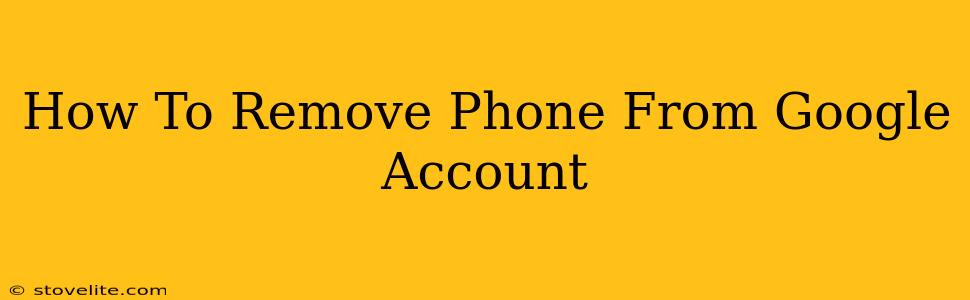Losing your phone is stressful enough without the added worry of unauthorized access to your Google account. Knowing how to remove a phone from your Google account is crucial for protecting your privacy and data. This comprehensive guide walks you through the process, ensuring your security.
Why Remove a Phone from Your Google Account?
There are several compelling reasons to remove a phone from your Google account:
- Lost or Stolen Phone: This is the most common reason. Removing the phone prevents anyone from accessing your email, contacts, photos, and other sensitive data.
- Selling or Giving Away Your Phone: Before selling or giving away your phone, it's essential to remove it from your Google account to protect your personal information.
- Switching Phones: When you get a new phone, you'll want to remove your old device to avoid confusion and potential security vulnerabilities.
- Troubleshooting Account Issues: Sometimes, removing a phone and re-adding it can resolve account-related problems.
- Improved Security: Regularly reviewing and updating your linked devices enhances the overall security of your Google account.
How to Remove a Phone from Your Google Account
The process is relatively straightforward, but the exact steps might vary slightly depending on your device and Google account settings. Here’s a breakdown of the general steps:
1. Access Your Google Account:
First, you need to access your Google account on a computer or another trusted device. Go to myaccount.google.com and sign in using your Google username and password.
2. Navigate to "Security":
Once logged in, you'll see various options. Find and click on "Security". This section manages all the security aspects of your Google account, including your linked devices.
3. Locate "Your Devices":
Within the "Security" section, look for a heading similar to "Your devices" or "Managing your devices." The exact wording might differ slightly based on Google's interface updates.
4. Identify Your Phone:
You should see a list of devices currently linked to your Google account. Locate the phone you want to remove. The list will usually display the device's name, operating system, and last activity.
5. Remove the Device:
Next to the phone you wish to remove, you should see an option to "Remove" or a similar button. Click on it. Google may ask for confirmation to ensure you want to proceed.
6. Confirm Removal:
Confirm the removal. Once you confirm, the phone will be removed from your Google account. You will no longer be able to access your Google services through that specific device using the account.
Additional Security Measures
Removing a phone is a crucial step, but consider these additional measures to enhance your account's security:
- Enable Two-Factor Authentication (2FA): This adds an extra layer of security by requiring a verification code in addition to your password.
- Regularly Review Your Connected Devices: Periodically check your Google account's "Your devices" section to ensure only trusted devices are linked.
- Strong Password: Use a strong, unique password for your Google account.
- Suspicious Activity Monitoring: Be aware of any suspicious activity and report it to Google immediately.
By following these steps and taking the suggested security precautions, you can effectively remove a phone from your Google account and safeguard your personal information. Remember, proactive security measures are crucial in the digital age.