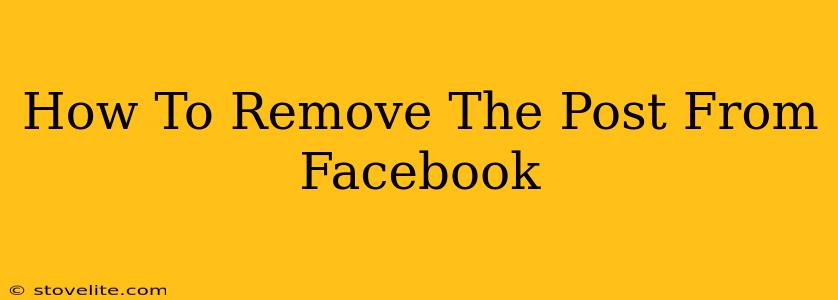So, you've posted something on Facebook and now you're regretting it. Maybe it was a typo, a moment of anger, or you simply changed your mind. Whatever the reason, knowing how to remove a Facebook post is crucial. This comprehensive guide will walk you through the process, covering different scenarios and devices.
Removing a Post from Your Facebook Profile
This is the most common scenario. Here's how to delete a post from your Facebook profile:
On Your Desktop:
-
Locate the Post: Open Facebook and navigate to your profile. Scroll down until you find the post you want to remove.
-
Select the Three Dots: In the top right corner of the post, you'll see three small dots (… ). Click on them. This opens a menu of options.
-
Choose "Delete Post": Select the "Delete Post" option from the dropdown menu.
-
Confirm Deletion: Facebook will likely ask you to confirm that you want to delete the post. Click "Delete" again to finalize the removal. Once deleted, the post is gone for good. There's no "undelete" function.
On Your Mobile App (Android & iOS):
The process is very similar on the mobile app:
-
Locate and Open the Post: Find the post you want to delete on your Facebook timeline.
-
Tap the Three Dots: Similar to the desktop version, locate the three dots (… ) usually located in the top right corner of the post. Tap them.
-
Select "Delete Post": Choose "Delete Post" from the options that appear.
-
Confirm Deletion: Confirm your deletion request. Remember, this action is permanent.
Removing a Post from a Facebook Group
Deleting posts in a group is slightly different, and your ability to delete depends on your role within the group:
As the Group Admin:
If you're an administrator, you have the power to delete any post within the group. The steps are similar to deleting your own posts:
-
Locate the Post: Find the post you wish to remove.
-
Access the Post Options: Look for the three dots (… ) usually located near the post's timestamp.
-
Select "Remove Post": Choose the "Remove Post" option.
-
Confirm Removal: Confirm your action to finalize the removal.
As a Regular Group Member:
If you're a regular member, you can only delete your own posts within the group. Use the same steps as outlined in the "Removing a Post from Your Facebook Profile" section. You will not have the option to remove other members' posts.
Important Considerations Before Deleting:
-
Think carefully: Before deleting, ensure you truly want to remove the post. There's no undo option.
-
Screenshots: If someone has already taken a screenshot of your post, deleting it from Facebook won't remove the screenshot from their device.
-
Backup: If you need to keep a copy of the post for any reason, take a screenshot or copy and paste the text before deleting.
-
Privacy Settings: Regularly review your Facebook privacy settings to control what content is visible to others. This is a proactive step to prevent future regrettable posts.
By following these steps, you can effectively remove unwanted posts from your Facebook profile and groups. Remember to be mindful of your actions and consider the implications before posting anything online.