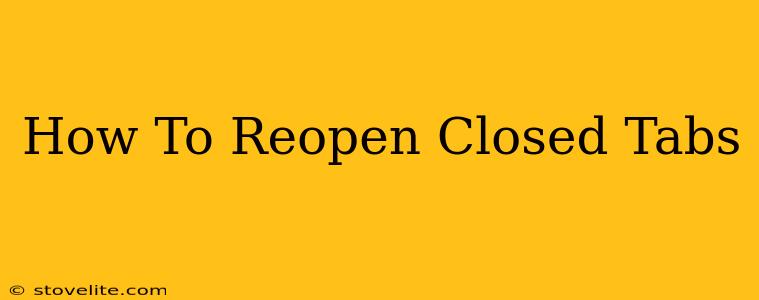Losing track of important tabs is frustrating, but thankfully, reopening closed tabs is easier than you might think. This guide will show you how to quickly recover those accidentally closed windows across various popular browsers. We'll cover keyboard shortcuts, menu options, and even browser extensions that can help you reclaim your lost tabs.
Reopening Closed Tabs: The Basics
Most modern web browsers offer a simple way to retrieve recently closed tabs. This usually involves accessing a history or recently closed tabs feature. The exact method varies slightly between browsers, but the underlying principle is consistent.
Using the History Menu:
This is the most common method. Look for a "History" option in your browser's menu (usually found by clicking the three vertical dots or lines). Within the history, you should find a list of recently closed tabs or windows. Simply click on the tab you want to restore.
Using Keyboard Shortcuts:
Keyboard shortcuts offer the fastest way to reopen closed tabs. While the exact key combination may differ slightly, the most common is:
- Ctrl + Shift + T (Windows/Linux): This will reopen the most recently closed tab. You can press this shortcut repeatedly to reopen multiple tabs in reverse chronological order.
- Cmd + Shift + T (Mac): This is the equivalent shortcut for macOS users.
Browser-Specific Instructions:
While the general principles are similar, let's break down the specifics for some popular browsers:
Google Chrome:
- Keyboard Shortcut: Ctrl + Shift + T (Windows/Linux), Cmd + Shift + T (Mac)
- History Menu: Click the three vertical dots (More) > History > Recently closed.
Mozilla Firefox:
- Keyboard Shortcut: Ctrl + Shift + T (Windows/Linux), Cmd + Shift + T (Mac)
- History Menu: Click the three horizontal lines (Menu) > History > Recently Closed Tabs.
Microsoft Edge:
- Keyboard Shortcut: Ctrl + Shift + T (Windows/Linux), Cmd + Shift + T (Mac)
- History Menu: Click the three horizontal dots (More actions) > History > Recently closed.
Safari:
- Keyboard Shortcut: Cmd + Z (undoes the last action, often closing a tab) or Cmd + Shift + T (Mac)
- History Menu: Go to the "History" menu and select "Reopen Closed Tab" or find the recently closed tab in the history list.
Beyond the Basics: Session Management and Extensions
For more advanced users, session management features and browser extensions offer even more control over your open tabs.
Session Management:
Many browsers allow you to save your current browsing session. This is incredibly useful if you frequently work with a large number of tabs. If your browser crashes or you accidentally close everything, you can easily restore your entire session. Look for options like "Save Session" or "Manage Sessions" in your browser's settings.
Browser Extensions:
Several browser extensions are dedicated to tab management. These extensions can provide features such as:
- Reopening tabs from previous sessions.
- Saving and restoring groups of tabs.
- Preventing accidental tab closures.
Search your browser's extension store for "tab manager" or "session manager" to explore your options.
Conclusion: Never Lose a Tab Again!
Recovering lost tabs is a vital skill for any internet user. By mastering the keyboard shortcuts and understanding your browser's history features, you can easily reclaim those accidentally closed windows and maintain your workflow. Explore session management and browser extensions for even greater control over your open tabs! Remember to utilize the shortcuts frequently; they're much quicker than navigating menus.