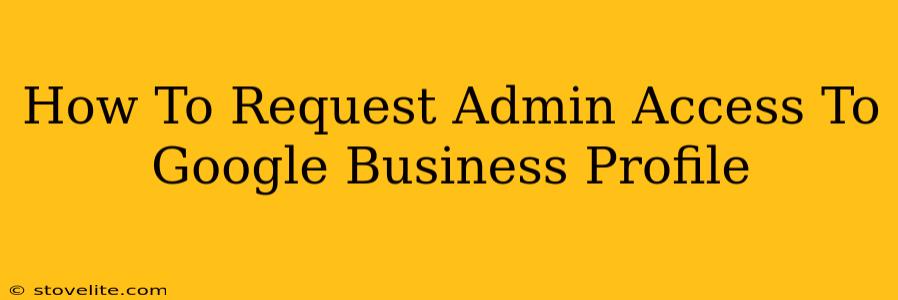So, you need admin access to a Google Business Profile (GBP), but you're not sure how to request it? Don't worry, you're not alone! Many businesses find themselves in this situation, whether it's a new hire needing access or a change in management. This guide will walk you through the process step-by-step, ensuring a smooth and efficient transfer of control.
Understanding Google Business Profile Access Levels
Before we dive into requesting access, it's crucial to understand the different user roles within a GBP. This will ensure you request the appropriate level of access. Google offers several roles, each with varying permissions:
- Owner: The owner has complete control over the GBP. They can add and remove users, make all changes to the profile, and receive all notifications. There can be multiple owners.
- Manager: Managers have extensive control over the GBP, but can't add or remove other users. They can manage posts, respond to reviews, and update information.
- Analyst: Analysts have limited access, primarily for viewing data and reports. They can't make changes to the profile.
Knowing which access level you need is the first step to a successful request. If you're unsure, clarifying with the current GBP owner is best.
How to Request Admin Access (The Step-by-Step Guide)
There's no direct "request access" button within the Google Business Profile Manager. The process involves the current owner granting you access. Here's how to initiate the process:
-
Contact the Current Owner: The first step is to reach out to the current owner of the GBP. This could be via email, phone, or even in person, depending on your relationship. Clearly state your need for access and specify the desired access level (Owner, Manager, or Analyst).
-
Provide Necessary Information: Be prepared to provide information that verifies your identity and your legitimate reason for needing access. This might include your name, job title, and contact details.
-
Wait for the Invitation: The current owner will then need to log into their Google Business Profile manager and add you as a user. They'll send you an invitation via email.
-
Accept the Invitation: Once you receive the invitation email, click the link and follow the instructions to accept. You'll likely need to sign in with your Google account.
-
Verify Access: After accepting the invitation, log back into the Google Business Profile manager to ensure you have the correct access level.
Troubleshooting Common Issues
-
Invitation not received: If you haven't received an invitation after a reasonable time, follow up with the owner. There might have been a technical issue or a simple oversight.
-
Incorrect access level: If you receive access but it's not the level you requested, politely reach out to the owner and request the necessary adjustment.
-
Owner is unavailable: If you can't contact the current owner, you may need to explore other avenues, such as contacting Google Business Profile support directly. This option is a last resort.
Pro-Tips for a Smooth Transition
-
Clear communication: Maintain open and clear communication with the current owner throughout the entire process.
-
Document everything: Keep a record of all communication and any confirmations received.
-
Understand your responsibilities: Once you have access, ensure you understand your roles and responsibilities within the GBP.
By following these steps, you can effectively request and obtain the necessary admin access to your Google Business Profile, enabling you to manage and optimize your online presence successfully. Remember, clear communication is key to a smooth and efficient process.