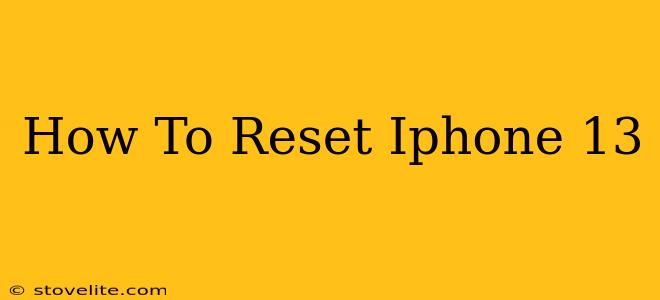So, your iPhone 13 is acting up? Freezing, lagging, or just generally misbehaving? A reset might be just what the doctor ordered. This comprehensive guide will walk you through several types of iPhone 13 resets, from a simple restart to a full factory reset. We'll cover each method thoroughly, ensuring you choose the right option for your situation.
Understanding Different Types of iPhone 13 Resets
Before we dive into the how-to, let's clarify the different types of resets available for your iPhone 13:
-
Restart: This is the simplest form of reset. It closes all open apps and restarts the system, resolving minor software glitches. Think of it as a quick reboot for your phone.
-
Force Restart: A more forceful reset, ideal when your iPhone 13 is frozen or unresponsive. This is your go-to solution when a regular restart fails.
-
Erase All Content and Settings (Factory Reset): This is the most drastic option. It completely wipes your iPhone 13, deleting all data and settings, returning it to its factory default state. Use this only as a last resort.
How to Restart Your iPhone 13
This is the first troubleshooting step for almost any iPhone issue. Here's how to do it:
- Press and hold the side button (located on the right side of your phone) until the "slide to power off" slider appears.
- Slide the slider to power off your iPhone 13.
- Wait for a few seconds, then press and hold the side button again until the Apple logo appears.
How to Force Restart Your iPhone 13
If your iPhone 13 is frozen or unresponsive, a force restart is necessary. Here's the procedure:
- Quickly press and release the volume up button.
- Quickly press and release the volume down button.
- Press and hold the side button until the Apple logo appears. This might take a few seconds.
How to Erase All Content and Settings (Factory Reset) on Your iPhone 13
Caution: This will delete ALL data on your iPhone 13. Back up your data to iCloud or your computer before proceeding. Failure to do so will result in permanent data loss.
- Open the Settings app.
- Tap General.
- Scroll down and tap Transfer or Reset iPhone.
- Tap Erase All Content and Settings.
- You'll be prompted to enter your passcode.
- Confirm that you want to erase all content and settings.
The process might take some time, depending on the amount of data stored on your device.
When to Use Which Reset
Choosing the right reset depends on the problem:
- Minor glitches, slow performance: Try a restart first.
- Frozen screen, unresponsive phone: Perform a force restart.
- Severe software issues, selling/giving away your iPhone: Consider a factory reset, but remember to back up your data!
Troubleshooting Tips
- Check for updates: Ensure your iPhone 13 is running the latest iOS version. Updates often include bug fixes and performance improvements.
- Close unnecessary apps: Background apps can consume resources and slow down your phone.
- Check storage: A full storage can lead to performance issues. Delete unnecessary files or apps.
By following these steps, you should be able to reset your iPhone 13 effectively. Remember to choose the appropriate reset method based on your specific situation. If problems persist after trying these solutions, consider contacting Apple Support for further assistance.