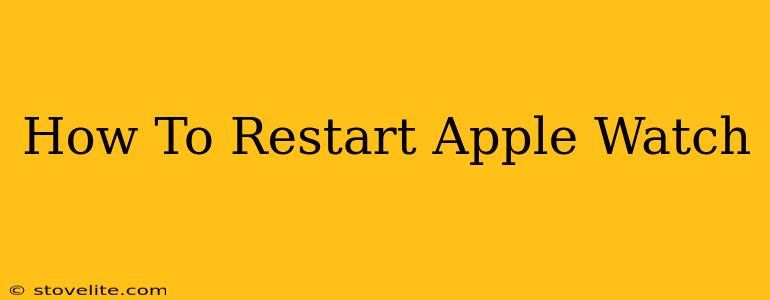Is your Apple Watch acting up? Freezing, unresponsive, or just generally misbehaving? A simple restart can often solve the problem. This guide will walk you through how to restart your Apple Watch, regardless of the model you own. We'll cover different methods, troubleshooting tips, and when a restart might not be enough.
Why Restart Your Apple Watch?
Before diving into the how-to, let's understand why restarting your Apple Watch is sometimes necessary. A restart clears the device's temporary memory, effectively closing any apps that might be causing issues. This can resolve:
- Freezing or Unresponsiveness: If your watch screen is frozen or unresponsive to touch, a restart is your first line of defense.
- App Glitches: A misbehaving app can sometimes be fixed with a simple restart.
- Performance Issues: If your Apple Watch feels sluggish, a restart can improve performance.
- Connectivity Problems: Restarting can sometimes resolve Bluetooth or Wi-Fi connectivity issues.
How to Restart Your Apple Watch (All Models)
There are two main methods for restarting your Apple Watch, depending on your model and operating system version:
Method 1: The Force Restart
This method works for most Apple Watch models and is the best approach if your watch is completely frozen.
- Press and hold the Digital Crown and the side button simultaneously.
- Keep holding both buttons until you see the Apple logo appear on the screen. This usually takes about 10-15 seconds.
- Release the buttons. Your Apple Watch will now restart and boot up normally.
Method 2: Restarting via the Settings App (For Most Models)
This is a gentler restart option, suitable if your Apple Watch is still somewhat responsive.
- Open the Settings app on your Apple Watch.
- Scroll down and tap on General.
- Tap on Shut Down.
- Confirm you want to shut down your Apple Watch.
- Wait a few seconds, then press and hold the side button to turn it back on.
Troubleshooting Tips
If restarting your Apple Watch doesn't solve the problem, consider these additional troubleshooting steps:
- Check for Updates: Make sure your Apple Watch and paired iPhone are running the latest software versions.
- Unpair and Re-pair: As a last resort, you might need to unpair your Apple Watch from your iPhone and then pair them again. This is a more drastic step, so only try this if other methods fail.
- Contact Apple Support: If you're still experiencing issues after trying all of these steps, contact Apple Support for further assistance. They can help diagnose more complex problems.
When a Restart Isn't Enough
Sometimes, a simple restart won't fix a persistent problem. If you continue to experience issues after restarting, you might have a more serious hardware or software problem that requires further troubleshooting.
Remember: Regularly backing up your Apple Watch data is crucial, just in case you need to restore it from a backup.
This comprehensive guide should equip you with the knowledge to restart your Apple Watch effectively and troubleshoot any minor glitches. Hopefully, these simple steps will get your Apple Watch back up and running smoothly!