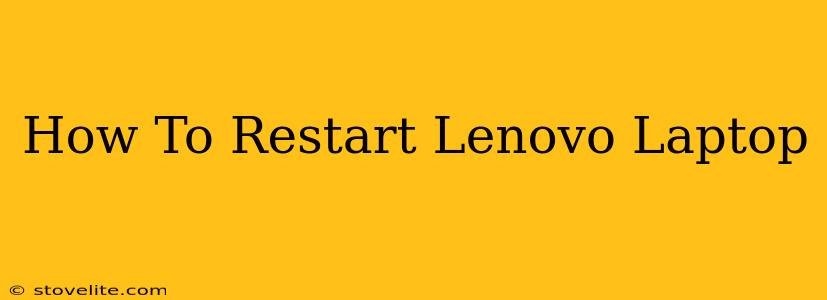Is your Lenovo laptop running slow, freezing, or experiencing glitches? A simple restart can often solve the problem. This guide will walk you through several ways to restart your Lenovo laptop, whether you're dealing with a frozen screen or just want a quick reboot.
Method 1: The Standard Restart (Using the Power Button)
This is the most common and straightforward method. It's perfect for when your Lenovo is responding normally.
-
Locate the Power Button: Most Lenovo laptops have a power button located on the top edge or near the keyboard. It's usually a small, round button.
-
Press and Hold: Press and hold the power button for a few seconds. You'll see the screen turn off.
-
Wait: Allow a few seconds for the laptop to completely shut down before proceeding to the next step.
-
Press the Power Button Again: Once you've waited, press the power button again to turn your Lenovo laptop back on. You should see the Lenovo logo appear, followed by the Windows (or other OS) boot sequence.
Method 2: Restarting a Frozen Lenovo Laptop
If your Lenovo laptop is frozen and unresponsive, the standard power button method might not work. In this scenario, you'll need to force a restart.
-
Hold Down the Power Button: Press and hold the power button for 10-15 seconds. This should force the laptop to shut down, even if it's frozen. You might not see any visual response on the screen.
-
Wait and Restart: After holding the power button, wait for about 10 seconds and then press it again to start your Lenovo laptop.
Method 3: Restarting Using the Windows Menu (For Windows OS)
If your Lenovo laptop is running Windows, you can also restart it through the operating system's menu.
-
Click the Start Button: Click the Windows Start button in the bottom-left corner of the screen.
-
Click the Power Button: In the Start menu, click the power button icon.
-
Select "Restart": Choose the "Restart" option from the menu. Your Lenovo laptop will begin the restart process.
Troubleshooting Tips for Lenovo Laptop Restarts
-
Slow Startup After Restart: If your Lenovo laptop is still slow after restarting, consider running a virus scan, checking for disk errors, or uninstalling unnecessary programs.
-
Repeated Freezing: If your Lenovo laptop frequently freezes, it might indicate a hardware or software issue. Consider contacting Lenovo support or a qualified technician for assistance.
-
Battery Issues: If your laptop won't power on, even after trying to restart, the issue may be with the battery. Check the battery and power adapter to ensure they are connected correctly.
By following these methods, you should be able to restart your Lenovo laptop effectively, regardless of whether it's frozen or operating normally. Remember to save your work before restarting to prevent data loss. If you continue to experience problems, consider seeking professional assistance.