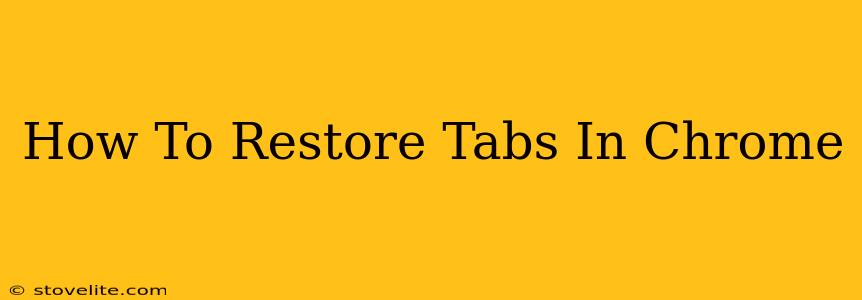Losing your Chrome tabs can be incredibly frustrating, especially if you had dozens of important pages open. Luckily, Chrome offers several ways to restore your recently closed tabs, even if you accidentally closed your entire browser window. This guide will walk you through the various methods, ensuring you never lose your precious browsing progress again.
Restoring Recently Closed Tabs
This is the most common and easiest method to recover your lost tabs. Chrome keeps a recent history of closed tabs, allowing you to quickly bring them back.
Method 1: Using the "Recently Closed" Menu
- Right-click anywhere on an open tab.
- Select "Recently closed" from the dropdown menu.
- A list of your recently closed tabs will appear. Simply click on the tab you want to restore.
Method 2: Using Keyboard Shortcuts
For even faster access, utilize the following keyboard shortcut:
- Windows/Linux: Ctrl + Shift + T
- Mac: Cmd + Shift + T
Each time you press this shortcut, Chrome will restore the most recently closed tab. You can use it repeatedly to recover multiple tabs in reverse order of closure.
Restoring Closed Windows
If you accidentally closed your entire Chrome window, don't panic! Chrome also remembers recently closed windows.
Method 3: Accessing Closed Windows from the Menu
- Click the three vertical dots in the upper right-hand corner of your Chrome window (the main menu).
- Select "History".
- Click "Recently closed". You'll see a list of recently closed windows.
- Select the window you want to restore.
Preventing Future Tab Loss
While restoring closed tabs is easy, preventing loss in the first place is even better! Consider these helpful tips:
- Use Tab Groups: Organize your tabs into groups based on topic or project. This makes it easier to manage and find specific tabs.
- Bookmark Important Pages: Bookmark any website that you frequently visit or that contains important information. This way, you always have a quick way to access them.
- Use Session Management Extensions: Several Chrome extensions allow you to save and restore your entire browsing session, providing an added layer of security against accidental closures. (Note: We don't endorse any specific extensions here.)
Troubleshooting
If you can't find your tabs using the methods above, it's possible your browser's history has been cleared or the tabs were closed too long ago. Chrome's history settings determine how long closed tabs and browsing data are retained.
Keywords: Chrome, restore tabs, recover tabs, closed tabs, lost tabs, Chrome browser, restore Chrome tabs, recover Chrome tabs, closed Chrome tabs, lost Chrome tabs, keyboard shortcuts, recently closed tabs, recently closed windows, Chrome history, tab management, browser recovery.