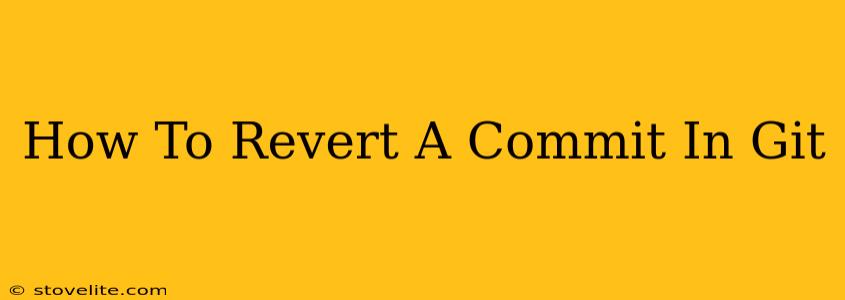Accidentally committed something you shouldn't have? Don't worry, reverting commits in Git is a common and easily manageable task. This guide will walk you through several methods, ensuring you choose the best approach for your situation. We'll cover everything from simple reverts to more complex scenarios, making sure you understand the nuances of each technique.
Understanding Git Revert vs. Git Reset
Before diving into the specifics, it's crucial to understand the difference between git revert and git reset. These commands achieve similar results but operate in fundamentally different ways:
-
git revert: This creates a new commit that undoes the changes introduced by a previous commit. It's a safe and non-destructive operation, preserving your commit history. This is generally the preferred method for reverting commits that have already been pushed to a shared repository. -
git reset: This moves the branch pointer to an earlier commit, effectively removing commits from the branch's history. This is a more destructive operation and should be used with caution, especially if you've already pushed the commits you're resetting. It's better suited for local changes you haven't shared yet.
Method 1: Revert a Commit Using git revert
This is the recommended approach for most situations, especially when dealing with commits that are already shared among collaborators.
Steps:
-
Identify the Commit Hash: First, you need the unique identifier (hash) of the commit you want to revert. You can find this using
git log. This command will display a list of your commits. Find the commit you wish to undo and copy its hash. The hash is a long string of characters. -
Revert the Commit: Execute the following command, replacing
<commit-hash>with the actual hash of the commit you want to revert:git revert <commit-hash> -
Commit the Revert: Git will open your default text editor, allowing you to write a commit message explaining the revert. This is crucial for maintaining a clear and understandable commit history. Save and close the editor to finalize the revert.
-
Push the Changes (if necessary): If the reverted commit was already pushed to a remote repository, you'll need to push the new revert commit:
git push origin <branch-name>
Example:
Let's say the commit hash you want to revert is a1b2c3d4. The command would be:
git revert a1b2c3d4
Method 2: Revert Multiple Commits
You can revert multiple commits sequentially using the same git revert command. Just specify the hashes one after the other, separated by spaces:
git revert <commit-hash-1> <commit-hash-2> <commit-hash-3>
This will create a series of revert commits, each undoing a specific commit in the given order.
Method 3: Resetting a Commit (Use with Caution!)
git reset is a powerful command but should be handled carefully. Avoid using it on commits that have already been pushed to a shared repository. It alters the shared history, which can cause conflicts for your collaborators.
Steps (for local changes only):
-
Identify the Commit Hash: Use
git logto find the hash of the commit you want to remove. -
Reset the Branch: Use the following command, replacing
<commit-hash>with the hash of the commit you want to reset to (the commit before the one you want to remove):git reset --hard <commit-hash>The
--hardflag discards all changes since the specified commit. There's also--softand--mixedwhich preserve changes in the working directory or staging area. Be mindful of which option you use.
Warning: Data loss is possible with git reset --hard. Always back up your work before using this command!
Choosing the Right Method
- For commits already pushed to a shared repository: Always use
git revert. - For local commits not yet pushed: You can use either
git revert(the safer option) orgit reset(more destructive, but quicker for cleaning up local work).
This comprehensive guide covers the essential techniques for reverting commits in Git. Remember to carefully consider your options and choose the method that best suits your situation. Always prioritize data safety and maintain clear, informative commit messages to make collaboration smoother.