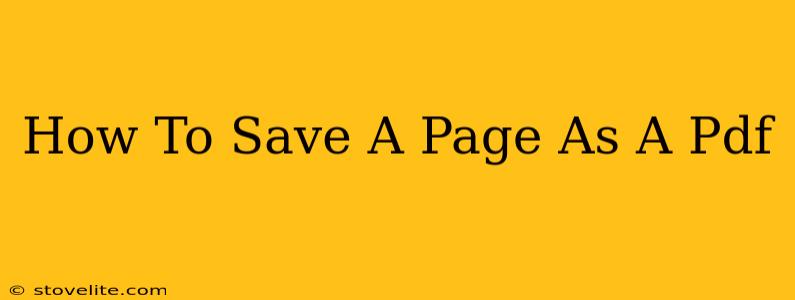Saving web pages as PDFs is a crucial skill in today's digital world. Whether you need to archive important information, share documents offline, or simply preserve a webpage's layout, knowing how to do this efficiently is essential. This comprehensive guide will walk you through various methods, catering to different browsers and operating systems.
Why Save Webpages as PDFs?
There are numerous reasons why saving a webpage as a PDF is beneficial:
- Archiving Important Information: Preserve articles, research data, or any online content that might disappear or change over time.
- Offline Access: Access information even without an internet connection.
- Preserving Formatting: PDFs maintain the original layout and formatting of the webpage, preventing discrepancies due to different browsers or devices.
- Easy Sharing: Share documents with others regardless of their operating system or software.
- Printing: Print webpages with consistent formatting and avoid issues with extra whitespace or missing elements.
- Legal and Official Documentation: Create a permanent, easily shareable record of online information.
Method 1: Using Your Browser's Built-in Functionality (Most Common)
Most modern web browsers offer a built-in "print to PDF" option, making the process incredibly simple. Here's how it works for the most popular browsers:
Chrome:
- Open the webpage: Navigate to the page you wish to save.
- Print: Press
Ctrl + P(Windows) orCmd + P(Mac). - Select "Save as PDF": In the print dialog box, choose "Save as PDF" as your destination. The exact wording might vary slightly.
- Save: Choose a file name and location, and click "Save".
Firefox:
- Open the webpage: Go to the page you want to save.
- Print: Press
Ctrl + P(Windows) orCmd + P(Mac). - Select "Save as PDF": In the print preview, look for the option to save as a PDF. This is often a button or a selection in a dropdown menu.
- Save: Choose a file name and location, and click "Save".
Safari:
- Open the webpage: Navigate to the webpage.
- Print: Press
Cmd + P(Mac). - Select "PDF": In the print dialog box, click the "PDF" button in the bottom left corner.
- Save as PDF: Choose "Save as PDF..." to save the file to your desired location.
Edge:
- Open the webpage: Go to the desired webpage.
- Print: Press
Ctrl + P(Windows). - Select "Microsoft Print to PDF": Choose "Microsoft Print to PDF" as your printer.
- Save: Select a file name and location, and click "Save".
Method 2: Using Third-Party PDF Printers or Software
If your browser doesn't have a built-in PDF saving option, or if you need more advanced features, you can use a dedicated PDF printer or software. Popular options include Adobe Acrobat, CutePDF Writer, and others. These often offer greater control over the PDF's settings, such as page size, compression, and security. The process generally involves installing the software and selecting it as your printer in your browser's print dialog.
Method 3: Using Online PDF Converters (For Simple Pages)
Several online tools allow you to convert a webpage to a PDF. Simply paste the URL into the converter, and it will generate a PDF for download. This method is convenient for quick conversions, but may not be ideal for complex webpages with extensive multimedia or interactive elements. Note: Use reputable converters to protect your privacy and data security.
Troubleshooting Tips
- Images not displaying correctly: Ensure your browser's images are loaded before attempting to print/save.
- Poor quality PDF: Try adjusting the print settings in your browser (e.g., selecting a higher resolution).
- PDF too large: Try reducing the page size or using a PDF compression tool.
- Missing content: Some dynamic content (like videos or interactive elements) may not always be fully captured.
By following these methods, you can easily save web pages as PDFs, ensuring you have accessible and well-preserved copies of important online information. Remember to choose the method that best suits your needs and technical skills.