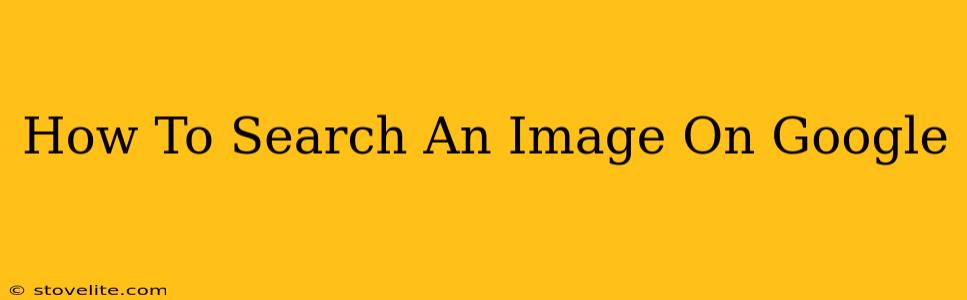Finding what you need on the internet can sometimes feel like searching for a needle in a haystack. But Google offers powerful tools to help, especially when it comes to images. This guide will walk you through different ways to search for images on Google, maximizing your results and saving you time.
Understanding Google Image Search
Before diving into the techniques, let's understand the power behind Google Image Search. It's not just about finding a pretty picture; it's about identifying images, finding similar images, and even uncovering where an image originated. This is incredibly useful for several reasons:
- Reverse Image Search: Find the source of an image, identify similar images, or locate higher-resolution versions.
- Visual Similarity Search: Discover images visually similar to your search, even if they don't share the same keywords.
- Copyright and Licensing: Determine whether an image is copyright-free or requires permission for use.
Methods for Searching Images on Google
There are several ways to conduct an image search on Google, each with its own advantages:
1. Using the Google Images Website
This is the most straightforward approach:
- Go to images.google.com: Open your preferred web browser and navigate directly to Google Images.
- Enter your keywords: Type in the words describing the image you're looking for (e.g., "golden retriever puppy," "Eiffel Tower at night," "vintage car"). Be as specific as possible!
- Refine your search: Use Google's filters to narrow your results. These include:
- Size: Select small, medium, large, or extra large images.
- Color: Filter by color (e.g., black and white, red, etc.).
- Type: Choose photos, clipart, line art, or animated GIFs.
- Time: Specify a date range for when the image was published.
- Usage rights: Filter by images available for reuse, commercial use, or modification. This is crucial for avoiding copyright issues.
2. Performing an Image Search Directly from Google Search
You can also search for images directly from the main Google search page:
- Go to google.com: Open your web browser and go to Google's main search page.
- Enter your keywords: Type in your search terms.
- Click the "Images" tab: Once you've entered your keywords, click on the "Images" tab located at the top of the page. Google will display image results relevant to your search.
3. Reverse Image Search: Finding the Source of an Image
This is a fantastic tool for verifying the origin of an image or finding similar pictures:
- Go to images.google.com: Navigate to Google Images.
- Click the camera icon: You'll see a camera icon in the search bar.
- Upload an image: Click "Upload an image" and select the image from your computer or paste the image URL.
- View results: Google will display visually similar images and potential sources of the uploaded image. This is extremely helpful for finding higher-resolution versions or verifying authenticity.
Tips for Effective Image Searching
- Use specific keywords: The more specific your search terms, the more relevant your results will be.
- Experiment with different keywords: If your initial search doesn't yield satisfactory results, try different word combinations or synonyms.
- Utilize advanced search operators: Google offers advanced search operators (like "+" for inclusion, "-" for exclusion) for highly targeted searches.
- Pay attention to image licensing: Always check the usage rights of an image before using it to avoid copyright infringement.
By mastering these techniques, you'll become a Google Image Search pro, efficiently finding exactly the images you need for any purpose. Remember, utilizing specific keywords and understanding the available filters are key to achieving optimal search results. Happy searching!