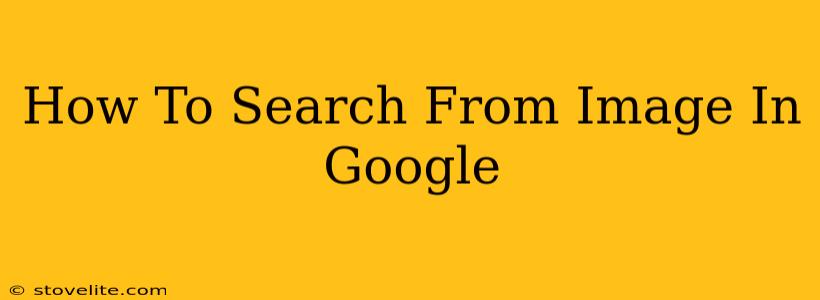Searching the web using images is easier than you think! Google Lens and Google Images' reverse image search make finding what you need a breeze. This guide will walk you through various methods and show you how to unlock the power of visual search.
Understanding Reverse Image Search
Reverse image search allows you to find information about an image, including where it originated, similar images, and websites using the image. This is incredibly useful for several purposes:
- Finding the source of an image: Did you see a stunning photo on social media and want to know where it's from? Reverse image search can help you find the original source and photographer.
- Identifying objects: Unsure what an object is? Upload the image to Google, and it might identify it for you.
- Finding similar images: Need variations of a specific image for a project? A reverse image search will show you similar images with different sizes, resolutions, or edits.
- Detecting fake images: This is crucial in the age of deepfakes. A reverse image search can help determine if an image is authentic or manipulated.
How to Perform a Reverse Image Search Using Google Images
This is the most straightforward method for most users.
- Go to Google Images: Open your web browser and navigate to
images.google.com. - Click the camera icon: In the search bar, you'll see a camera icon. Click on it.
- Paste the image URL or upload an image: You have two options:
- Paste image URL: If you already have the image's URL, paste it into the field and click "Search."
- Upload an image: Click "Upload an image" and select the image from your computer.
- Review the results: Google will display visually similar images and websites where the image appears. Examine the results carefully to find the information you need.
Pro-Tip: For best results, use high-quality, clearly defined images.
Using Google Lens for Image Search
Google Lens offers a more mobile-friendly approach, allowing you to search directly from your phone's camera.
- Open Google Lens: You can find Google Lens within the Google app or as a standalone app (depending on your device).
- Point your camera at the image: Point your phone's camera at the object or image you want to search.
- Take a picture or let it automatically capture: Google Lens will process the image.
- View the results: Similar to the Google Images reverse image search, you will see results based on the image. This often includes information about the object, places it may appear, related products, and more.
Pro-Tip: Ensure you have a stable internet connection for optimal results with Google Lens.
Beyond the Basics: Advanced Search Techniques
- Filtering your results: Once you get the results, use the tools provided by Google Images to filter the search, such as size, color, type, and usage rights. This helps refine the search to the images most relevant to your needs.
- Using specific keywords: Combining image search with text-based keywords can significantly improve the accuracy and relevance of your results.
- Exploring different search engines: While Google is the dominant player, other search engines like Bing also offer reverse image search capabilities. Experimenting with different search engines may yield different and valuable results.
Troubleshooting Common Issues
- Poor image quality: Low-resolution or blurry images might produce inaccurate or limited results. Try using a clearer image.
- No results found: This could be due to a unique or very obscure image. Try using additional keywords or searching on different engines.
- Inaccurate results: Remember, image search is not perfect. Always critically evaluate the results and cross-reference information from multiple sources.
By mastering these techniques, you can leverage the power of reverse image search to find answers, solve mysteries, and unearth hidden information from the vast world of images. Remember to always cite sources properly when using images found through a reverse image search.