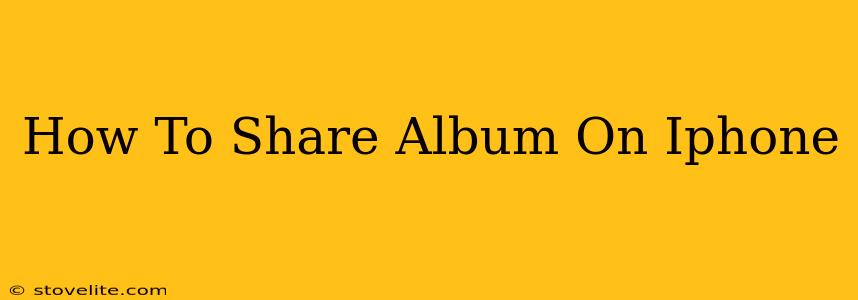Sharing your cherished memories captured on your iPhone has never been easier. This guide will walk you through several methods of sharing albums, catering to different needs and preferences. Whether you're sharing a single photo or an entire collection, we've got you covered.
Sharing Photos and Albums Directly from the Photos App
This is the most straightforward way to share photos and albums from your iPhone.
Sharing Individual Photos:
- Open the Photos app: Locate and open the Photos application on your iPhone.
- Select the photo: Browse your library and tap on the photo you wish to share.
- Tap the Share icon: Look for the upward-pointing arrow icon (usually located at the bottom left corner).
- Choose your sharing method: Select your preferred method, such as Messages, Mail, AirDrop, or a social media platform like Instagram, Facebook, or Twitter. You can also choose to copy the photo to your clipboard.
- Customize your share: Add a caption, select recipients, and adjust other sharing settings as desired.
- Send: Tap "Send" to share the photo.
Sharing Entire Albums:
Sharing entire albums through the Photos app is slightly different and requires a bit more finesse. There isn't a single button to share an entire album at once, however you can use these workarounds:
-
Using AirDrop: If all recipients are nearby and using Apple devices, AirDrop provides a fast and convenient way to share an entire album. Select the album, then tap the share icon and select AirDrop. Choose the recipient(s) from the list. Note that the album will be shared as a zipped folder.
-
Creating a Shared Album (iCloud): This is the best option for sharing albums with multiple people. To share an album:
- Open the Photos app.
- Go to the "Albums" tab.
- Tap "+ Add New Album".
- Create a title and add photos.
- Tap the album's name (once the album is created)
- Tap the "Add People" button.
- Enter the email addresses or phone numbers of those you wish to share it with.
- Choose the level of access (can contribute or can only view).
Sharing Albums Using Third-Party Apps
Several third-party apps enhance photo sharing capabilities beyond the built-in features. These apps often offer additional features like editing, organizing, and more sophisticated sharing options. Some popular examples include Google Photos, Dropbox, and Flickr. Each app has its own unique methods for sharing albums, so refer to their respective instructions.
Troubleshooting Common Sharing Issues
- Slow Sharing Speeds: Check your internet connection. Large albums may take longer to upload and share.
- Sharing Failures: Ensure you have the necessary permissions granted to the app you're using to share. Also, check that your recipients have sufficient storage space.
- Recipient Cannot Access: Confirm that the recipient has correctly received the shared link or file, and that they have the necessary apps installed.
By following these steps, you'll be well-equipped to effortlessly share your iPhone albums with friends, family, and the world. Remember to always consider privacy settings and be mindful of what you share online. Happy sharing!