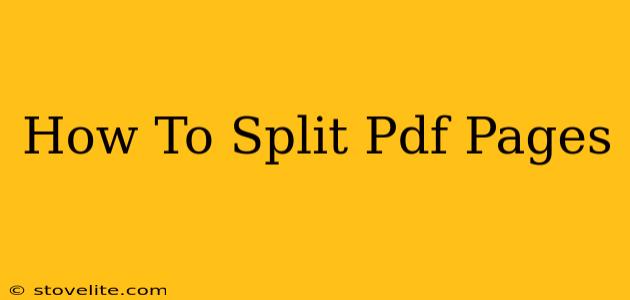Splitting PDF pages is a common task for many, whether you're a student needing to separate assignments, a professional organizing documents, or simply someone wanting to streamline their digital files. Fortunately, there are numerous ways to achieve this, ranging from free online tools to sophisticated desktop software. This guide will walk you through several effective methods, ensuring you find the perfect solution for your needs.
Understanding Your PDF Splitting Needs
Before diving into the how-to, consider these factors:
- Number of PDFs: Are you splitting a single PDF or multiple files? Batch processing capabilities become crucial when dealing with large volumes.
- Page Range Selection: Do you need pinpoint accuracy in selecting specific pages or ranges, or is a simpler split (e.g., every other page) sufficient?
- Operating System: The available tools and their ease of use will vary depending on whether you use Windows, macOS, Linux, or a mobile device.
- Software Requirements: Some methods require installation of software, while others are entirely web-based, offering greater flexibility.
Method 1: Using Online PDF Splitters
Numerous free online PDF splitting tools are available, offering a convenient and often quick solution. Simply upload your PDF, select your desired page ranges, and download the split files. These tools are platform-agnostic, working on any device with a web browser. However, be mindful of uploading sensitive documents to third-party websites. Always ensure you're using a reputable service.
Pros: Free, no installation needed, accessible from any device.
Cons: Potential security concerns with uploading documents, reliance on internet connection, may have limitations on file size.
Method 2: Utilizing Desktop PDF Software
Dedicated PDF editors like Adobe Acrobat Pro (paid) or Foxit Reader (free/paid versions) provide robust features, including precise page splitting capabilities. These programs generally offer advanced options such as selecting specific page ranges, batch processing multiple PDFs, and advanced editing features beyond simple splitting.
Pros: Powerful features, precise control, batch processing capabilities.
Cons: Often require payment for full functionality, software installation is necessary.
Method 3: Employing Built-in Operating System Features (Limited Functionality)
Some operating systems offer rudimentary PDF handling features. For instance, on macOS, you might be able to use Preview to print specific pages to a new PDF file. This method is suitable for simple splits but lacks the sophistication of dedicated PDF editors.
Pros: No additional software needed.
Cons: Limited functionality, often cumbersome for complex splitting tasks.
Method 4: Leveraging Google Drive (for Simple Splits)
If your PDF is stored in Google Drive, you can use its print function to selectively print specific pages to a new PDF. Similar to the built-in OS features, this is suitable for basic splits but is not ideal for complex tasks or large volumes of PDFs.
Pros: Convenient if your document is already in Google Drive.
Cons: Limited functionality, lacks advanced options for page selection.
Choosing the Right Method
The best method for splitting your PDF pages depends on your individual needs and technical comfort level. For quick, simple splits of a single PDF, an online tool may suffice. However, for complex projects involving multiple files, precise page selection, or batch processing, a dedicated desktop PDF editor is the superior choice. Weigh the pros and cons of each method to determine the most efficient and secure solution for your specific situation. Remember to always prioritize the security of your documents, especially when using online tools.