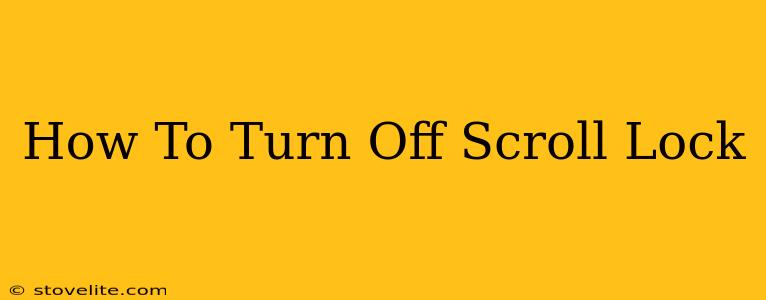Is your keyboard acting strangely? Are you unable to scroll smoothly through documents or web pages? You might have accidentally activated Scroll Lock. This seemingly innocuous key can cause major frustration, especially if you don't know how to disable it. This guide will show you how to turn off Scroll Lock on various devices and operating systems.
Understanding Scroll Lock
Scroll Lock is a legacy key from older computer systems. Its original purpose was to control scrolling within applications. However, with modern operating systems and mouse scrolling, its functionality is largely redundant. Activating Scroll Lock often changes the behavior of cursor keys (like the arrow keys), making navigation cumbersome.
Why is my Scroll Lock on?
You might have accidentally pressed the Scroll Lock key, often located near the top right of your keyboard. Sometimes, it can be accidentally triggered by a stray keystroke, a sticky key, or even certain software configurations.
How to Turn Off Scroll Lock on Different Devices
The process of disabling Scroll Lock varies slightly depending on your operating system and keyboard type.
Turning Off Scroll Lock on Windows
On Windows, turning off Scroll Lock is straightforward. Simply locate the Scroll Lock key (usually indicated by "ScrLk" or a similar abbreviation) on your keyboard and press it. An indicator light on the keyboard (if your keyboard has one) will usually turn off, confirming the function is deactivated.
Turning Off Scroll Lock on macOS (Mac)
Mac keyboards generally do not have a dedicated Scroll Lock key. Therefore, there's nothing to turn off! You likely aren't experiencing issues caused by Scroll Lock on a Mac. If you're experiencing scrolling problems, check your system preferences, trackpad settings, or ensure no conflicting applications are running.
Turning Off Scroll Lock on ChromeOS
ChromeOS also doesn't typically have a Scroll Lock key. Similar to macOS, problems with scrolling are usually caused by other factors like browser settings, extensions, or other software conflicts.
Turning Off Scroll Lock on Linux
The method for turning off Scroll Lock on Linux depends on your specific distribution and desktop environment. Most often, pressing the Scroll Lock key directly will toggle the function. If that doesn't work, you may need to check your keyboard settings within your desktop environment's settings menu.
Troubleshooting Scroll Lock Issues
If pressing the Scroll Lock key doesn't resolve your issues, try these steps:
- Restart your computer: A simple reboot often fixes temporary software glitches.
- Check for conflicting software: Some applications might interfere with keyboard functionality. Close unnecessary programs and see if the problem persists.
- Update your keyboard drivers: Outdated drivers can cause various keyboard malfunctions. Check your computer's device manager (Windows) or system information (macOS) to update your keyboard driver.
- Inspect your keyboard: A sticky key or physical debris on the Scroll Lock key might be causing it to malfunction. Clean your keyboard thoroughly.
Conclusion
Disabling Scroll Lock is a simple process once you know where to look. By following the steps outlined above, you should be able to quickly regain control of your keyboard and scroll smoothly through your documents and websites. Remember to always check for potential software conflicts and maintain your keyboard's cleanliness to prevent future issues.