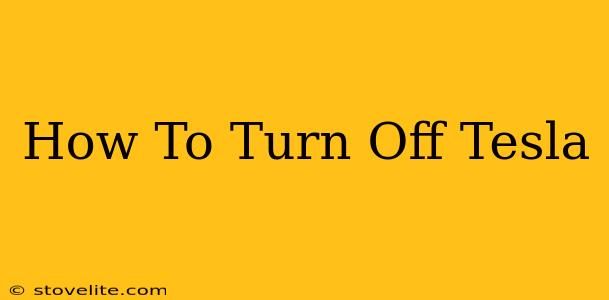Turning off your Tesla isn't as straightforward as flipping a key. Understanding the different ways to power down your electric vehicle is crucial for both efficiency and safety. This guide will cover all the methods, helping you master your Tesla's power management.
Understanding Tesla's Power Modes
Unlike traditional vehicles, Teslas don't completely "shut off" like you might expect. Instead, they enter different power-saving modes. This is because various systems continue to operate even when the car appears to be off, such as the onboard computer, security systems, and cellular connectivity.
Key Differences from Gas Cars
Gas-powered vehicles have a distinct "off" state. Turning the key or pressing a button cuts all power except for very minimal systems. Teslas, however, utilize a more nuanced approach, prioritizing features like Sentry Mode and over-the-air updates even when seemingly off.
Methods for Powering Down Your Tesla
Here are the primary methods to reduce your Tesla's power consumption and put it in a low-power state:
1. Using the Touchscreen: The Most Common Method
This is the primary way most Tesla drivers power down their vehicle.
- Locate the Power Off Option: On your Tesla's central touchscreen, navigate to the controls menu. The exact location might vary slightly depending on your Tesla's software version, but it's generally easily accessible.
- Tap "Power Off": Once located, simply tap the "Power Off" button. This puts your Tesla into a low-power mode.
Important Note: Even after powering down via the touchscreen, remember some systems will remain active for features like Sentry Mode.
2. Using the Key Fob (Limited Functionality)
While not a full power-off, your key fob can be used to lock the car and minimize power consumption. This method is less effective than the touchscreen method, as many systems will still remain active.
- Lock your vehicle: Press the lock button on your Tesla key fob. This will lock the doors and activate the car's alarm system.
3. Automatic Power Down (Sleep Mode)
Your Tesla will automatically enter a low-power state after a period of inactivity. This automated power-down conserves energy and extends battery life. The exact timeframe for this varies.
Optimizing Sleep Mode: While you can't directly control when the sleep mode kicks in, maintaining the latest software updates can help optimize the car's energy management.
Important Considerations
- Sentry Mode: This security feature uses the car's cameras and sensors to monitor its surroundings, even when parked. It significantly drains the battery. Remember to disable Sentry Mode if prolonged inactivity is expected.
- Cabin Overheat Protection: This feature prevents overheating inside the car in hot weather. You might want to adjust or disable this setting depending on the weather conditions.
- Software Updates: Ensure your Tesla's software is up-to-date. Updates often include improvements to energy efficiency and power management.
Conclusion: Mastering Your Tesla's Power
Understanding the nuances of powering down your Tesla is essential for maximizing battery life and optimizing its overall performance. Utilizing the touchscreen method provides the most effective power-saving approach. Remember to consider factors like Sentry Mode and Cabin Overheat Protection to fine-tune your energy consumption. By understanding these methods, you can confidently manage your Tesla's power and enjoy a seamless driving experience.