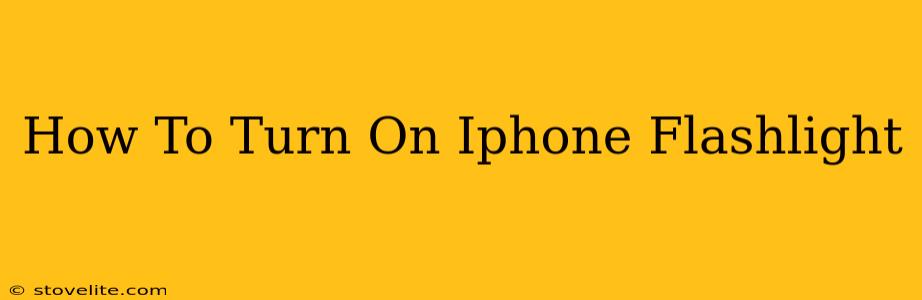Finding your iPhone flashlight in the dark can be frustrating! This quick guide will show you the multiple ways to activate your iPhone's flashlight, no matter your iPhone model or iOS version. We'll cover everything from the Control Center to Siri, ensuring you're never left in the dark again.
The Fastest Way: Control Center
The easiest and quickest way to turn on your iPhone flashlight is through the Control Center. This handy feature provides quick access to frequently used settings, including the flashlight.
Steps:
- Swipe down from the top-right corner of your screen (on iPhone X and later models). For iPhone 8 and earlier, swipe up from the bottom of the screen.
- Locate the flashlight icon. It looks like a small circle with light rays emanating from it.
- Tap the icon. Your flashlight will turn on. Tap it again to turn it off.
Using Siri: A Voice-Activated Solution
For those times when your hands are full or you just want a hands-free experience, Siri is your friend.
Steps:
- Activate Siri by saying "Hey Siri" (if enabled) or holding down the side button (or Home button on older models).
- Say "Turn on the flashlight" or "Turn on my flashlight".
- Siri will activate your flashlight. To turn it off, simply say "Turn off the flashlight".
Accessibility Shortcuts: For Users With Disabilities
Apple offers accessibility features to make iPhone use easier for everyone. If you have difficulty accessing the Control Center or using Siri, you can use the following:
Steps:
- Go to Settings > Accessibility > Accessibility Shortcut.
- Choose "Flashlight" from the list of available accessibility options.
- Now, triple-click the side button (or Home button on older models) to quickly toggle your flashlight on and off.
Troubleshooting: My Flashlight Isn't Working!
If your flashlight isn't turning on, try these troubleshooting steps:
- Check your battery level. A low battery might prevent the flashlight from functioning.
- Restart your iPhone. A simple restart can often resolve minor software glitches.
- Check for any obstructions. Make sure nothing is blocking the flashlight lens.
- Check for software updates. An outdated iOS version might have bugs affecting the flashlight functionality.
Beyond the Basics: Flashlight Settings
While the basic on/off function is straightforward, you might want to explore more advanced flashlight options:
- Adjust brightness (if supported by your iPhone model). While not directly adjustable on all iPhones, some models offer varying levels of brightness within the Control Center.
- Explore third-party flashlight apps. Many apps offer additional features like strobe effects or SOS signals. However, the built-in flashlight is generally sufficient for most everyday uses.
We hope this guide has helped you master your iPhone flashlight. Remember, choosing the method that best suits your situation ensures you’re always prepared, no matter the circumstances. Stay illuminated!