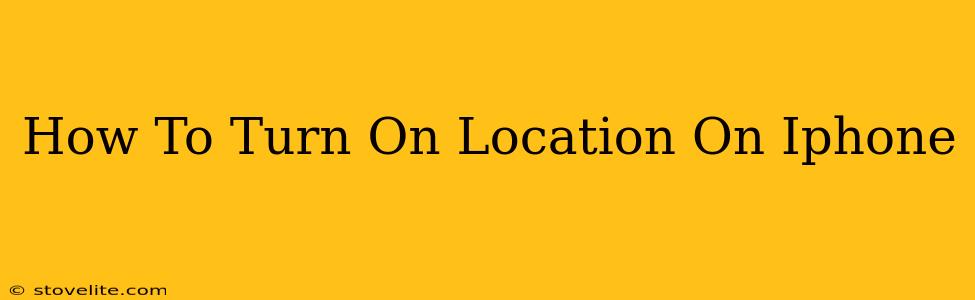Finding your way around, using location-based apps, and sharing your whereabouts all rely on your iPhone's location services. But what happens when location services are off? This comprehensive guide will walk you through how to turn on location services on your iPhone, regardless of your iOS version. We'll also cover troubleshooting tips and address common concerns about privacy.
Understanding Location Services on iPhone
Before we dive into turning location services on, it's important to understand what they are. Location services use various technologies like GPS, Wi-Fi, and cellular data to pinpoint your iPhone's location. This information is then used by apps to provide features such as:
- Navigation: Apps like Apple Maps and Google Maps rely on location services for turn-by-turn directions.
- Weather: Accurate weather forecasts require knowing your current location.
- Find My iPhone: This crucial feature allows you to locate your lost iPhone.
- Location-based reminders: Set reminders that trigger based on your location.
- Social Media: Many social media platforms use location to tag posts and connect with nearby friends.
How to Turn On Location Services on iPhone
The process is straightforward, but the exact steps might slightly differ depending on your iOS version. However, the core functionality remains the same.
Step-by-Step Guide:
- Open the Settings app: Locate the Settings icon (a gray icon with gears) on your iPhone's home screen and tap it.
- Tap Privacy & Security: Scroll down and find the "Privacy & Security" option. Tap it.
- Tap Location Services: You'll see "Location Services" listed; tap on it.
- Toggle Location Services ON: At the top of the screen, you'll find a toggle switch for "Location Services." Make sure it's switched to the green "ON" position.
That's it! You've successfully turned on location services on your iPhone. If the toggle is already green, it's already activated.
Troubleshooting: Location Services Still Not Working?
If you've followed the steps above and location services are still not functioning correctly, try these troubleshooting steps:
- Check Airplane Mode: Ensure Airplane Mode is OFF. Airplane mode disables all wireless connections, including location services.
- Restart your iPhone: A simple restart can often resolve minor software glitches.
- Check for iOS Updates: Make sure your iPhone is running the latest version of iOS. Updates often include bug fixes and performance improvements.
- Check your network connection: A weak or nonexistent cellular or Wi-Fi connection can hinder location accuracy.
- Check individual app permissions: Even with Location Services enabled globally, individual apps need to request permission to access your location. Go back to the Location Services menu and check that the specific app you are having issues with has permission to access your location. Choose "Always" or "While Using the App" based on your preferences.
Privacy Concerns and Location Services
It's understandable to have concerns about privacy when sharing your location data. Here's how you can manage your privacy while still using location services:
- Control App Permissions: You can precisely control which apps have access to your location data. Within the Location Services menu, you can set each app's permission to "Never," "While Using the App," or "Always." "While Using the App" is the most privacy-friendly option for most apps.
- Review Location History: iOS provides tools to manage and review your location history (if enabled), allowing you to delete it if desired.
- Choose Precise Location or Approximate Location: Some apps allow you to choose between providing your precise location or an approximate location. Using approximate location shares less specific information.
By following these steps and being mindful of your privacy settings, you can enjoy the benefits of location services on your iPhone while maintaining your privacy. Remember to regularly check your location permissions to ensure only the necessary apps have access to your location information.