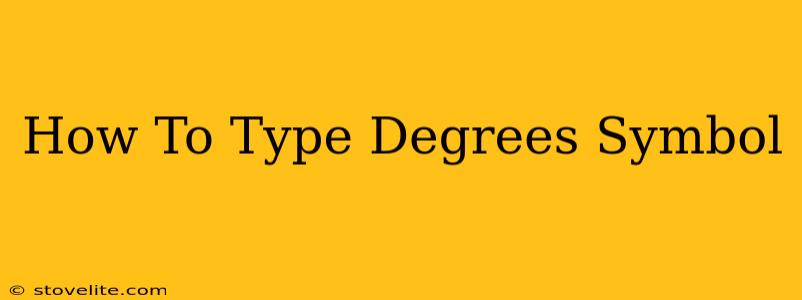Typing the degrees symbol (°), that little circle you see after temperatures and angles, might seem tricky, but it's actually quite simple! This comprehensive guide will show you various methods for adding the degrees symbol to your documents, regardless of your operating system or device. We'll cover everything from keyboard shortcuts to character map tools, ensuring you'll never be stumped again.
The Easiest Methods: Keyboard Shortcuts
The simplest way to type the degrees symbol is using keyboard shortcuts. These vary slightly depending on your operating system:
Windows:
- Alt Code: Hold down the
Altkey, then type0176on your numeric keypad (not the number row above the letters), and release theAltkey. The degrees symbol should appear. This is arguably the fastest and most efficient method for Windows users.
Mac:
- Option + Shift + 8: Press and hold the
OptionandShiftkeys simultaneously, then press the number8. Release all keys, and voilà – your degrees symbol! This method is incredibly intuitive and user-friendly for Mac users.
Alternative Methods: Character Map & Insert Symbol
If keyboard shortcuts aren't your style, or if you're using a device without a numeric keypad, there are alternative methods.
Windows Character Map:
- Search for "Character Map" in your Windows search bar.
- Open the Character Map application.
- Find the degrees symbol (°). You can often use the search function to find it quickly.
- Select the symbol and click "Select."
- Click "Copy."
- Paste the symbol into your document. This method is reliable and works even if you don't remember the Alt code.
Mac Character Viewer:
- Open your application (like Pages, Word, etc.)
- Go to
Edit > Emoji & Symbols. - Search for "degrees" or browse the symbols until you find the degrees symbol (°).
- Click on the symbol to insert it into your text. This is a visually intuitive option for those who prefer a graphical interface.
Using Different Applications
The methods above should work across most applications, including Microsoft Word, Google Docs, Pages, and many others. However, some specialized software might have unique methods for inserting symbols; consult your application's help documentation if you are having trouble.
Troubleshooting Tips:
- Numeric Keypad: Make sure you're using the numeric keypad on your keyboard, not the number keys above the letters, when using the Alt code method.
- Language Settings: Incorrect keyboard language settings can sometimes interfere with shortcuts. Double-check your language settings in your operating system.
- Application Compatibility: While rare, some older or less common applications may not support these methods. Try a different method or a different application.
By following these simple steps, you'll be able to effortlessly add the degrees symbol to your documents, making your writing clearer and more accurate. Remember to choose the method that works best for you and your device. Now you're ready to type confidently and accurately, ensuring your temperature readings, angles, and other degree-related information are perfectly presented.