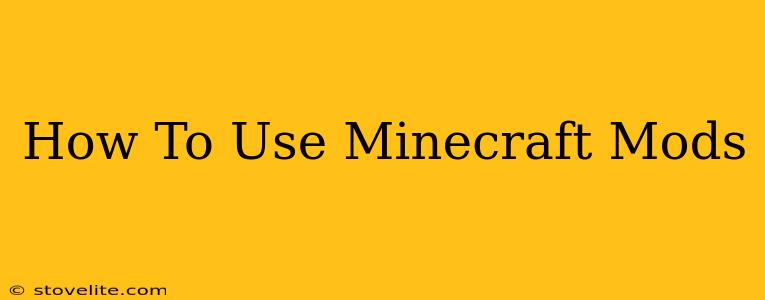Minecraft's enduring appeal lies partly in its incredible modding community. Mods – short for modifications – dramatically expand the game's possibilities, adding new items, dimensions, biomes, mechanics, and even entire gameplay overhauls. This guide will walk you through everything you need to know about using Minecraft mods, from the basics to more advanced techniques.
Choosing the Right Modloader: Forge vs. Fabric
Before diving into mods, you need a modloader. Think of a modloader as a bridge connecting your Minecraft game to the mods themselves. The two most popular choices are Forge and Fabric:
-
Forge: The older and more established option, Forge boasts a massive library of mods and generally excellent compatibility. However, it can be a bit more complex to set up.
-
Fabric: A newer, more lightweight and often simpler modloader. It's known for its performance and cleaner codebase, making it a popular choice for those prioritizing speed and stability. It's also easier for developers to create mods for.
Which one should you choose? For beginners, Fabric often offers a smoother experience due to its easier setup. However, if a specific mod you want only supports Forge, you'll have to use Forge.
Installing Forge (Step-by-Step):
-
Download the correct Forge installer: Go to the official Forge website and select the version of Minecraft you're using. Download the installer (it's a JAR file).
-
Run the installer: Double-click the JAR file. Choose "Install Client" to install for single-player or "Install Server" for multiplayer server modifications.
-
Locate your Minecraft installation: Forge will automatically detect your Minecraft installation directory. You should not need to adjust this, unless the auto-detect failed.
-
Launch Minecraft: Start Minecraft through the Forge profile.
Installing Fabric (Step-by-Step):
-
Download Fabric Installer: Navigate to the Fabric website and select the version of Minecraft you are using. Choose the installer and save it.
-
Run the Installer: Execute the downloaded JAR file. It is crucial to select the right version for your game.
-
Locate your Minecraft Installation: Similar to Forge, Fabric also auto-detects your game. You don't need to change anything unless it detects incorrectly.
-
Download Fabric API: This is necessary for almost all Fabric mods to function. Find the appropriate version on the Fabric website (check the mod page to find the correct version).
-
Install the API: Put the Fabric API JAR file in your
modsfolder (located inside your Minecraft's.minecraftdirectory).
Finding and Installing Mods
Once your modloader is installed, you can start adding mods. Many websites host Minecraft mods; always exercise caution and download mods from reputable sources to prevent malware. Some of the popular sites include:
- CurseForge: A widely-used platform with a vast library of mods and detailed descriptions.
- Modrinth: An alternative platform known for its user-friendly interface and strong community.
Here's the general process:
-
Find your mods: Browse the websites mentioned above, and read descriptions carefully to understand what each mod does.
-
Download the mods: Download the mod files (usually JAR files).
-
Place the mods: Put the downloaded JAR files into your Minecraft's
modsfolder (the location varies slightly depending on your operating system and Minecraft version—check your modloader’s documentation). -
Launch Minecraft: Start Minecraft using your Forge or Fabric profile, and your mods should be automatically loaded.
Troubleshooting Common Problems
- Mod Conflicts: If you're experiencing crashes or unusual behavior, you might have a conflict between two or more mods. Try disabling mods one by one to identify the culprit.
- Outdated Mods: Ensure all your mods are compatible with your Minecraft version and modloader.
- Missing Dependencies: Some mods require other mods to function. Check the mod's description page for any dependencies.
- Incorrect Installation: Double-check that you placed the mods in the correct
modsfolder.
Advanced Modding Techniques
- Modpacks: Modpacks bundle multiple mods together for a curated experience. They are a great way to explore different mod combinations without the hassle of individual installations.
- Configuration Files: Many mods come with configuration files that allow you to customize their behavior. These are usually located in the
configfolder within your.minecraftdirectory.
Using Minecraft mods can significantly enhance your gaming experience. By following this guide and understanding the basics of modloaders and installation, you can unlock a whole new world of possibilities in Minecraft. Remember to always be cautious and download mods from trusted sources. Happy modding!