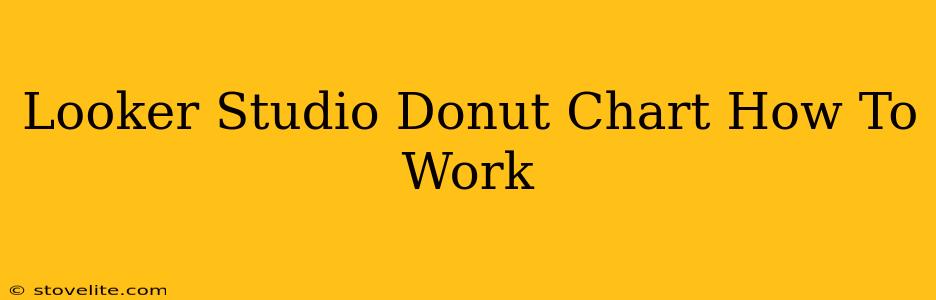Creating compelling data visualizations is crucial for effective communication. And when it comes to showcasing proportions and parts of a whole, the donut chart in Looker Studio (formerly Google Data Studio) is a powerful tool. This guide will walk you through everything you need to know to master the Looker Studio donut chart, from creation to customization.
Understanding the Looker Studio Donut Chart
The donut chart in Looker Studio is a variation of the pie chart, offering a similar function but with an added benefit: the ability to display a central area for additional information or branding. This makes it particularly useful for highlighting key metrics or adding context to your data. It's perfect for visualizing percentages, market share, or any data that represents parts of a whole.
Creating Your First Looker Studio Donut Chart
Let's dive into the steps to build your own donut chart:
Step 1: Connecting Your Data Source
First, you'll need to connect your data source to Looker Studio. This could be Google Sheets, BigQuery, a database, or any other supported connector. Ensure your data is correctly formatted with clear dimensions (categories) and metrics (numerical values).
Step 2: Adding a Chart to Your Report
After connecting your data, add a new chart to your Looker Studio report. Choose the "Chart" option from the "Insert" menu.
Step 3: Selecting the Donut Chart Type
In the chart editor, you'll see various chart types. Select the "Donut chart".
Step 4: Assigning Dimensions and Metrics
This is where you tell Looker Studio which data to visualize.
- Dimension: This represents the categories you want to compare (e.g., product categories, regions, demographics). Drag and drop your dimension field into the "Dimension" section of the chart editor.
- Metric: This represents the numerical value for each category (e.g., sales revenue, website visits, customer count). Drag and drop your metric field into the "Metric" section.
Step 5: Customizing Your Donut Chart
Now comes the fun part – customizing your chart to match your brand and effectively communicate your data.
Step 5a: Styling Options:
Looker Studio offers a wealth of customization options:
- Colors: Choose colors that are visually appealing and representative of your data.
- Labels: Display percentages, values, or both within each segment. Consider adjusting the label position for optimal readability.
- Title and Subtitle: Add clear and concise titles to explain the chart's content.
- Legend: Include a legend to clarify the meaning of each color segment.
- Donut Hole: Adjust the size of the central hole to control the visual emphasis. This hole is perfect for incorporating a key metric or logo.
Step 5b: Adding a Central Text Element
The central area of your donut chart provides an opportunity to highlight key insights. You can add a text box with:
- Key Metric: Display a crucial summary statistic from your data, such as the total sum of your metric.
- Branding: Add your company logo for a more professional look.
- Short Summary: Briefly explain the key takeaway of the chart.
Remember to position and style this text element appropriately to maintain a clean and professional appearance.
Advanced Techniques
- Filtering: Use filters to focus your chart on specific segments of your data. This allows for interactive exploration and customized views.
- Data Blending: Combine data from multiple sources for a more comprehensive analysis. This lets you create richer, more informative donut charts.
- Control Charts: While not a direct feature of the donut chart, integrating control charts (using a separate chart type) can add a valuable layer of analysis and interpretation for your data by indicating variability over time.
Best Practices for Effective Donut Charts
- Keep it Simple: Don't overload your chart with too many segments. Aim for a manageable number of categories for easy understanding.
- Clear Labels: Ensure your labels are clearly visible and easy to read, avoiding overlaps or ambiguity.
- Consistent Colors: Use a consistent color scheme to improve visual appeal and data interpretation.
- Context is Key: Provide sufficient context through titles, subtitles, and legends.
By following these steps and utilizing the customization options, you can create highly effective donut charts in Looker Studio to communicate your data in a clear and engaging way. Mastering the Looker Studio donut chart will significantly enhance your data visualization skills and allow you to create more impactful reports.