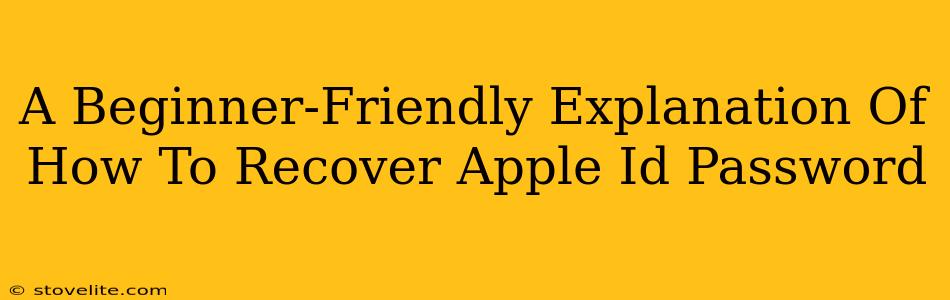Forgetting your Apple ID password is frustrating, especially when you need access to your iPhone, iPad, Mac, or other Apple services. But don't panic! This guide provides a simple, step-by-step process to recover your Apple ID password, making it easy even for tech novices.
Understanding Your Apple ID
Before diving into password recovery, let's clarify what an Apple ID is. It's essentially your personal account for the Apple ecosystem. It's the key to accessing everything from your iCloud data to the App Store. Your Apple ID is usually your email address, and it's linked to a password for security. Forgetting this password means you're locked out of your digital life.
Methods to Recover Your Apple ID Password
There are several ways to regain access to your Apple ID, depending on what information you remember. Let's explore the most common options:
1. Using Your Device (If You Have Access)
If you still have access to your iPhone, iPad, or Mac signed in with the Apple ID, recovering your password is a breeze:
- On iPhone, iPad, or iPod touch: Go to Settings > [Your Name] > Password & Security > Change Password. Follow the on-screen prompts.
- On your Mac: Go to System Settings > [Your Name] > Password & Security > Change Password. Follow the on-screen prompts.
This method is the simplest because it leverages your existing device's security features.
2. Resetting Your Password via iForgot
If you don't have access to your device, don't worry! Apple provides a dedicated "iForgot" service. Here's how to use it:
- Visit the iForgot website: Search for "iForgot Apple ID" on Google. The official Apple website will guide you through the process.
- Enter your Apple ID email address: This is crucial; it's the email address associated with your Apple ID.
- Choose your preferred recovery method: Apple will offer several options:
- Answer security questions: If you remember the answers to your security questions, this is the quickest route.
- Receive a verification code: Apple will send a verification code to a trusted phone number or email address associated with your Apple ID. This option requires you to have previously set up two-factor authentication (2FA). It's highly recommended to enable 2FA for improved security.
- Reset with a recovery key: This is your last resort if you can't use the other methods. The recovery key is a unique code generated when you set up 2FA; without it, you will need Apple support.
Once you've verified your identity, you can create a new password. Remember to choose a strong password that's both memorable and secure.
3. Contacting Apple Support
As a last resort, you can contact Apple Support directly. They can help you verify your identity and regain access to your account. Be prepared to answer several security questions to prove you own the account. This method can take time, but it's essential if you've exhausted all other options.
Tips to Avoid Forgetting Your Apple ID Password
Prevention is always better than cure. Here are a few simple tips to prevent future password woes:
- Use a strong and unique password: Avoid using easily guessable passwords like your birthday or pet's name.
- Enable Two-Factor Authentication (2FA): This adds an extra layer of security and makes it much harder for someone to access your account even if they know your password.
- Use a password manager: A password manager can help you generate strong, unique passwords and securely store them.
- Write down your password (securely): While not ideal, storing your password in a safe place can be a backup.
By following these steps, recovering your Apple ID password becomes a manageable task, even for beginners. Remember to prioritize security and enable 2FA for enhanced protection. Good luck!