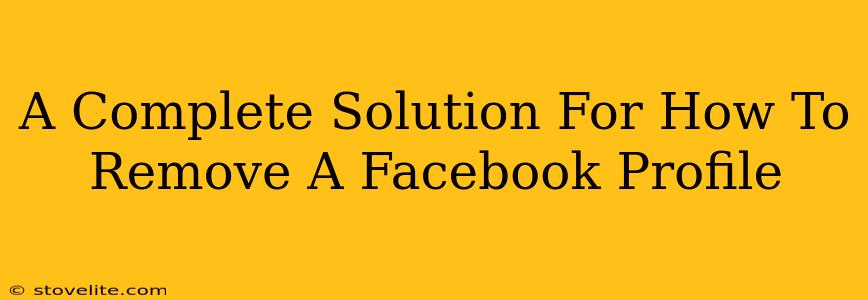So, you're ready to say goodbye to Facebook? Whether you're overwhelmed by the constant notifications, concerned about privacy, or simply want a digital detox, deleting your Facebook profile can feel like a monumental task. But don't worry, this comprehensive guide will walk you through the entire process, step-by-step. We'll cover everything from preparing your data to ensuring a clean break.
Before You Delete: Preparing for Your Facebook Farewell
Before you hit that delete button, there are a few crucial things you should do to make the transition smoother.
1. Download Your Facebook Data:
This is arguably the most important step. Facebook holds a treasure trove of your digital life – photos, messages, posts, and more. Before deleting your account, download a copy of this data. This allows you to keep cherished memories and important information.
- What to expect: You'll receive a zip file containing various folders organizing your data. This can be quite large, depending on how long you’ve been a Facebook user.
2. Notify Important Contacts:
Let your close friends and family know that you're deleting your Facebook profile. Explain your reasons if you feel comfortable doing so. This helps prevent confusion and maintains real-world connections.
3. Update Contact Information:
If you used Facebook for business or communication, ensure alternative contact information is readily available (e.g., email, phone number). Direct people to these alternative channels.
4. Unsubscribe from Groups and Pages:
To avoid future notifications, unsubscribe from any Facebook groups or pages you're a member of. This will prevent unwanted emails or notifications from continuing after your account deletion.
How to Delete Your Facebook Profile: A Step-by-Step Guide
Now that you're prepared, let's proceed with the deletion process. Remember that Facebook offers a deactivate option as well, which is temporary. This guide focuses on permanent deletion.
1. Access Your Facebook Settings:
Log into your Facebook account and navigate to your Settings & Privacy menu. You can usually find this by clicking the downward-pointing arrow in the upper right corner of your Facebook page.
2. Locate the "Your Facebook Information" Section:
Within the Settings & Privacy menu, locate and click on "Your Facebook Information". This is where you'll manage your account information, including the deletion process.
3. Select "Deactivation and Deletion":
Within the "Your Facebook Information" section, find and select "Deactivation and Deletion".
4. Choose "Delete Account":
Click on "Delete Account." Facebook will ask you to re-enter your password for verification purposes, ensuring it's you making this request.
5. Confirm Your Decision:
Facebook will present a final confirmation screen. Review the information carefully and click the button to finalize your account deletion. It's important to fully understand what you're doing before proceeding here.
Understanding the Deletion Process
Keep in mind that Facebook may take a few days to completely remove your data from its servers. During this period, some information might remain visible until the process is fully complete. After the allotted time, your profile will be permanently removed.
Beyond the Delete Button: Maintaining Digital Wellbeing
Deleting your Facebook profile is a significant step toward reclaiming your digital wellbeing. Consider exploring alternative ways to connect with friends and family, and prioritize your mental health and privacy in the digital sphere.
This complete guide will help you navigate the process smoothly. Remember, taking the time to prepare and following the steps carefully will ensure a successful and clean break from Facebook.