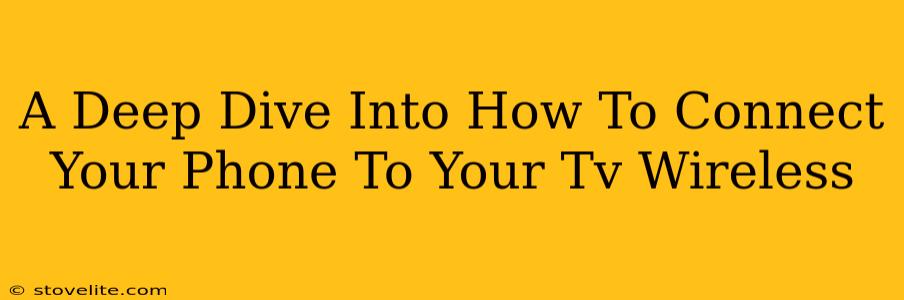Want to share your favorite photos, videos, or even stream your phone's screen to your TV wirelessly? You're in the right place! This deep dive will explore the various methods available to connect your phone to your TV without any messy cables. We'll cover the pros and cons of each approach, ensuring you find the perfect solution for your needs.
Understanding Wireless Connections: The Basics
Before we jump into specific methods, let's briefly touch upon the fundamental technologies involved in wirelessly connecting your phone to your TV. Most methods rely on one of these:
- Wi-Fi: This is your standard home network. Many smart TVs and streaming devices use Wi-Fi to connect to the internet and can receive content from apps that are also connected to the same Wi-Fi network.
- Bluetooth: Primarily used for audio streaming and some limited control features, Bluetooth is not ideal for mirroring your entire phone screen.
- Miracast/Screen Mirroring: This technology allows you to wirelessly mirror your phone's display onto a compatible TV or streaming device. Think of it as a wireless HDMI cable.
Method 1: Using Built-in Smart TV Features
Many modern Smart TVs have built-in functionality to receive wireless connections from smartphones and tablets. This is often the simplest method.
How it works:
- Ensure your phone and TV are on the same Wi-Fi network. This is crucial.
- Check your TV's menu. Look for options like "Screen Mirroring," "Wireless Display," "Miracast," or similar. The exact wording varies depending on your TV brand and model.
- Enable Screen Mirroring on your phone. This is usually found in your phone's settings, often under "Display," "Connected Devices," or a similar location. The specific location depends on your phone's operating system (Android or iOS).
- Select your TV from the list of available devices. Your TV should appear on your phone's screen mirroring list once enabled.
Pros: Simple, usually built-in, no extra hardware needed.
Cons: Can be inconsistent across different TV brands and models, may have compatibility issues with certain phones.
Method 2: Streaming Through Apps
Many streaming services (like Netflix, YouTube, etc.) have both phone apps and apps available on Smart TVs. This is an indirect method of mirroring your content but often bypasses the limitations of screen mirroring.
How it works:
- Ensure you have the same streaming app installed on both your phone and your TV.
- Log in to the app with the same account on both devices.
- Play the content on your phone. It should be available to stream directly to your TV through the app's interface. Some apps offer a "cast" function for easy mirroring.
Pros: Reliable, works across different platforms, consistent performance.
Cons: Only works with content supported by the app; you are not mirroring your entire phone screen.
Method 3: Using a Streaming Device (e.g., Chromecast, Apple TV)
Devices like Chromecast, Apple TV, Roku, and Amazon Fire TV offer a flexible and often more reliable solution.
How it works:
These devices connect to your TV via HDMI and usually connect to your home Wi-Fi. Then, they act as intermediaries, allowing you to stream content wirelessly from your phone. The exact process differs based on the device and whether you use screen mirroring or streaming apps. Consult the device's manual for specific instructions.
Pros: Broad compatibility, often better performance than built-in Smart TV features.
Cons: Requires purchasing an additional device and setting it up.
Troubleshooting Tips
- Check your Wi-Fi connection: A weak or unstable Wi-Fi signal is a common culprit.
- Restart your devices: Sometimes a simple restart can solve connectivity issues.
- Check for software updates: Ensure your phone and TV have the latest software updates.
- Verify compatibility: Check that your phone and TV are compatible with the chosen wireless connection method (Miracast, etc.).
By understanding these methods and troubleshooting tips, you'll be well-equipped to successfully connect your phone to your TV wirelessly and enjoy your favorite content on the big screen. Remember to always refer to your device's specific manuals for the most accurate and up-to-date instructions.