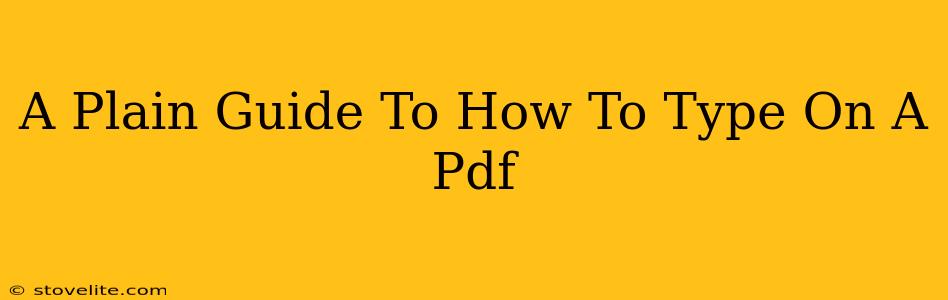Typing directly onto a PDF might seem impossible, but it's easier than you think! This plain guide will walk you through several methods, from simple annotations to full-fledged editing. We'll cover the best tools and techniques to help you add text to your PDFs quickly and efficiently. Let's get started!
Method 1: Using Annotation Tools (For Simple Text Additions)
This is the easiest way to add text to a PDF if you only need to make simple comments or notes. Most PDF readers have built-in annotation features.
How it Works:
- Open your PDF: Use a program like Adobe Acrobat Reader (free), or a similar PDF viewer.
- Find the Annotation Tool: Look for an icon that usually resembles a note, a comment bubble, or a text box. The exact location varies depending on your PDF reader.
- Select the Text Tool: Once you've found the annotation tools, select the text option.
- Click and Type: Click on the PDF where you want to add text, and start typing! You can usually resize and move the text box as needed.
- Save Your Changes: Remember to save the PDF after adding your annotations to preserve your work.
Pros: Simple, readily available in most PDF viewers. Cons: Limited editing capabilities; best for short notes and comments, not extensive text editing.
Method 2: Using a PDF Editor (For More Advanced Editing)
For more substantial text additions or edits, a dedicated PDF editor is your best bet. Many offer free trials or limited free versions.
Choosing the Right Editor:
Several excellent PDF editors are available, both free and paid. Some popular choices include:
- Adobe Acrobat Pro: The industry standard, but it comes with a subscription fee. Offers extensive features.
- Smallpdf: A user-friendly online tool with a mix of free and paid options.
- Foxit PhantomPDF: A powerful alternative to Adobe Acrobat, with both free and paid versions.
How to Edit with a PDF Editor:
The process is generally similar across different editors:
- Open the PDF: Open your PDF file in your chosen editor.
- Enable Editing: Most editors require you to explicitly enable editing mode. Look for a button or menu option like "Edit," "Edit Document," or a similar phrase.
- Add or Edit Text: You can now add text boxes, directly edit existing text, and even manipulate text formatting (font, size, color, etc.).
- Save Your Changes: Save the edited PDF, making sure to choose a format that preserves your edits (usually PDF).
Pros: Full editing capabilities, allows for extensive changes to text and formatting. Cons: Often requires a paid subscription or purchase.
Method 3: Converting to a Different Format (For Extensive Editing)
If you need to make significant changes, consider converting your PDF to a more easily editable format like Microsoft Word (.docx).
How it Works:
- Convert the PDF: Use a PDF converter (many free online options are available) to change your PDF into a Word document.
- Edit in Word: Open the converted document in Microsoft Word and make your changes.
- Convert Back to PDF: Once finished, convert the Word document back to a PDF.
Pros: Leverages the familiar interface of Word for easy editing. Cons: Conversion may not perfectly preserve formatting, especially complex layouts.
Choosing the Right Method:
The best method depends on your needs. For simple notes, annotation tools are perfect. For more extensive editing, a dedicated PDF editor is recommended. If you need major changes and are comfortable with some potential formatting loss, converting to Word is a viable alternative.
Remember to always save your work! By following these straightforward steps, you can easily type on your PDFs and get your document exactly how you want it.