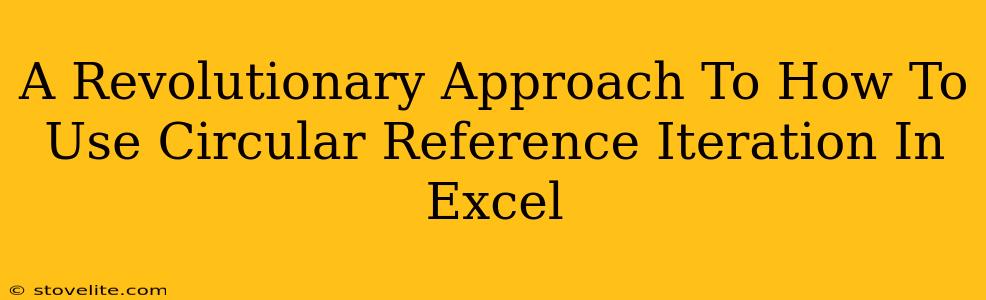Excel's circular references – usually a source of frustration – can become powerful tools when handled correctly. This revolutionary approach reveals how to harness the power of circular reference iteration for complex calculations and dynamic modeling. Forget the dreaded error messages; let's unlock the potential!
Understanding Circular References: The Good, the Bad, and the Iterative
Traditionally, Excel flags circular references as errors because a formula refers back to its own cell, creating an endless loop. However, this "endless loop" can be tamed using iteration, transforming a problem into a powerful solution.
The Bad: The Traditional Circular Reference Error
Imagine this: cell A1 contains =A1+1. Excel can't compute this; it's a classic circular reference, leading to an error. This is because without iteration, Excel assumes a circular reference is a mistake, halting the calculation.
The Good: Enabling Iteration for Controlled Circularity
The "good" comes from Excel's iteration settings. By enabling iterative calculations, you allow Excel to perform a specified number of calculations, breaking the infinite loop and producing a result. This unlocks sophisticated modeling possibilities previously unavailable.
Setting Up Iterative Calculation in Excel
Before diving into examples, let's enable this crucial feature:
- Go to File > Options.
- Select "Formulas".
- Check the box "Enable iterative calculation".
- Set the "Maximum Iterations" and "Maximum Change" values. These control how many calculation cycles Excel performs and the acceptable level of change between iterations, respectively. Experiment to find values that work for your specific model. A higher maximum iteration number allows for more complex calculations to converge, but it may also take longer to compute. Adjusting "Maximum Change" sets the threshold for how much the result can change between iterations before Excel deems the calculation complete. Smaller values mean higher precision but might increase computation time.
Practical Applications of Circular Reference Iteration
Now for the exciting part! Here are some powerful ways to use circular reference iteration:
1. Modeling Dynamic Systems
Imagine modeling population growth, where the population in one year affects the population in the next. A circular reference can elegantly capture this dynamic relationship. For example, a formula could be constructed using previous year's population + births - deaths. With iteration enabled, the calculation settles at a stable equilibrium, representing population growth over multiple periods.
2. Solving Equations Iteratively
Iterative calculations can approximate solutions to complex equations that are difficult to solve analytically. Instead of a direct solution, you set up a circular reference that progressively refines its result, eventually converging on an approximate solution within the defined "Maximum Change" tolerance. This is particularly useful for non-linear equations.
3. Creating Self-Correcting Models
Use circular references to create models that self-adjust. For instance, create a budgeting model where expenditures are initially estimated, then reconciled against available funds. The circular reference allows the model to iteratively adjust expenditures until they match available funds, resulting in a balanced budget.
Advanced Techniques:
- Using Helper Cells: Break down complex circular references into smaller, manageable parts using helper cells. This improves readability and debugging.
- Careful Iteration Settings: Experiment with the "Maximum Iterations" and "Maximum Change" values to achieve convergence and accuracy.
- Debugging: Identify the circular reference visually in Excel and carefully scrutinize the formulas involved. Check for potential instability in the model.
Avoiding Pitfalls: When Iteration Isn't Ideal
While powerful, circular reference iteration isn't a silver bullet. Poorly designed iterative models can fail to converge, oscillate endlessly, or produce inaccurate results. Always carefully consider the model's design and stability. If your model shows signs of instability (e.g., results wildly fluctuating between iterations), refine your formulas and iteration settings.
This revolutionary approach to using circular reference iteration in Excel empowers you to tackle complex problems previously deemed unsolvable. By understanding the mechanics of iteration and its potential, you can unlock new levels of modeling power within Excel. Remember to test thoroughly and adjust settings for optimal performance.