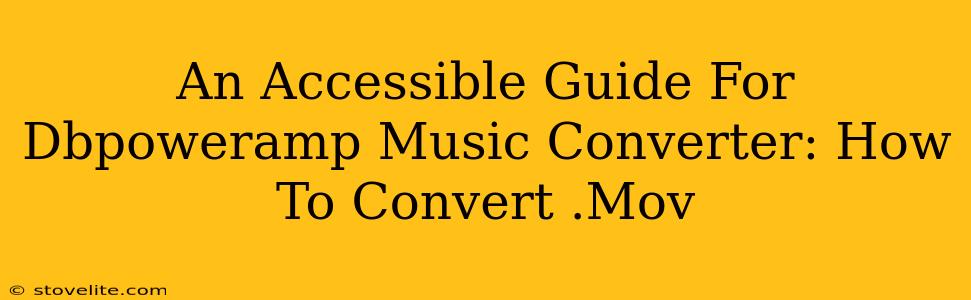So, you've got a bunch of .MOV files – maybe home videos with awesome soundtracks, or music videos you downloaded – and you want to convert them into a more manageable audio format using dBpoweramp Music Converter. Excellent choice! dBpoweramp is a powerful tool, but it can seem a little daunting at first. This guide will walk you through the process of converting your .MOV files, step-by-step, making it accessible even for complete beginners.
Understanding Your Options: Choosing the Right Output Format
Before we dive into the conversion process, let's talk about your output options. What audio format are you aiming for? The best choice depends on your needs:
- MP3: The ubiquitous, universally compatible choice. Great for general use and portability. Think car stereos, portable players, and online streaming.
- AAC: A more modern codec often offering better quality than MP3 at similar file sizes. Apple devices are particularly friendly with AAC.
- FLAC: Lossless format. If preserving pristine audio quality is paramount, this is your pick. Files will be larger, though.
- WAV: Another lossless option, but generally larger than FLAC. Primarily used for professional audio work.
Choosing the right format is key! Consider where you'll be listening to your converted audio. If it's a portable device with limited storage, MP3 or AAC are better choices. For archiving your music library with the highest possible fidelity, FLAC or WAV are preferable, despite their larger file size.
Step-by-Step Guide: Converting .MOV to Your Chosen Audio Format with dBpoweramp
Here's how to convert your .MOV files using dBpoweramp Music Converter:
Step 1: Adding Your .MOV Files
- Launch dBpoweramp Music Converter.
- Drag and drop your .MOV files into the dBpoweramp window. Alternatively, you can use the "Add Files" option from the menu. dBpoweramp supports batch processing, so feel free to add multiple files at once.
Step 2: Selecting Your Output Format
- Choose your preferred output format from the "Format" dropdown menu. (Remember the discussion above to guide your decision.)
- Configure your settings. Depending on your chosen format, you might want to adjust settings such as bitrate, sample rate, and channels. For MP3, a bitrate of 320 kbps is generally considered high-quality without excessive file size. For AAC, similar considerations apply. For lossless formats, leave the settings at their default values to maximize audio quality.
Step 3: Choosing Your Output Location
- Specify the output folder where you want the converted audio files to be saved. You can either use the default location or select a new one using the "Browse" option. Organizing your files is a good practice to prevent clutter.
Step 4: Initiating the Conversion Process
- Click the "Convert" button to begin the conversion process. dBpoweramp will display a progress bar showing the conversion status of each file. Be patient; the time it takes depends on the number of files and their length, as well as your computer's processing power.
Troubleshooting Common Issues
- Slow Conversion Speed: This could be due to a weak processor or low RAM. Consider closing unnecessary applications to free up resources.
- Conversion Errors: Ensure your .MOV files are not corrupted. Try converting a single file to test for issues before processing the entire batch. If a particular file consistently fails, it may need to be investigated separately.
- Audio Quality Issues: Double-check your output settings, making sure you've selected appropriate bitrate and sample rate for your needs and chosen format.
Beyond the Basics: Advanced dBpoweramp Features
dBpoweramp Music Converter is packed with features. While this guide focused on basic .MOV conversion, explore the software's advanced options for even more control over your audio processing. Experiment with different settings and codecs to discover what works best for you!
This guide provides a solid foundation for using dBpoweramp to convert your .MOV files. Remember to choose your output format carefully, and if you encounter problems, revisit the troubleshooting section. Happy converting!