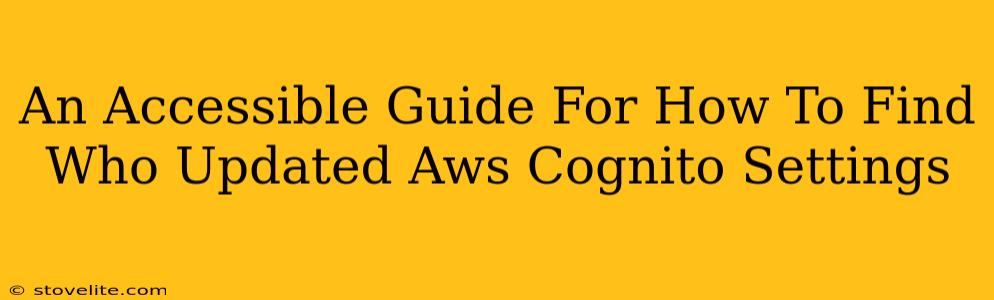Tracking down the culprit behind unexpected AWS Cognito setting changes can feel like searching for a needle in a digital haystack. But fear not! This guide provides accessible steps to help you pinpoint who made those modifications, empowering you to maintain security and understand your Cognito configuration history.
Understanding AWS Cognito's Audit Trail Limitations
Before we dive into the detective work, let's acknowledge a key fact: AWS Cognito doesn't offer a dedicated, built-in audit log specifically detailing who changed which settings. The standard CloudTrail logs provide a general overview of API calls, but isolating Cognito setting changes requires careful filtering and interpretation. This means our approach will involve a combination of techniques.
What CloudTrail Does Tell Us
CloudTrail does record API calls made to Cognito. This includes actions like creating user pools, modifying user pool settings, and managing identities. The logs will show:
- The time of the event: When the change occurred.
- The source IP address: The IP address from which the request originated.
- The IAM user or role: The AWS Identity and Access Management (IAM) user or role that initiated the action. This is crucial for identifying the actor.
- The event name: The specific Cognito API call made (e.g.,
UpdateUserPool,UpdateIdentityPool).
Strategies for Identifying the Cognito Setting Modifier
Here's a breakdown of how to use CloudTrail and other tools to effectively track down the source of Cognito setting changes:
1. Filtering CloudTrail Logs for Cognito Events
This is the most important step. You need to efficiently filter your CloudTrail logs to only show events related to your Cognito user pools and identity pools. Look for the following:
- Event Name Filtering: Use keywords like
UpdateUserPool,UpdateIdentityPool,CreateUserPool,CreateIdentityPool, etc. Be as specific as possible. - Resource Filtering: Filter by the ARN (Amazon Resource Name) of your specific Cognito user pool and identity pool. This prevents noise from other Cognito resources or even other AWS services.
Pro Tip: CloudTrail's console provides powerful search and filtering capabilities. Take advantage of them!
2. Analyzing the IAM User or Role
Once you've filtered your CloudTrail logs, focus on the userIdentity field. This field identifies the IAM user or role that performed the action.
- IAM User: If it's a user, you can directly identify the person associated with that account.
- IAM Role: If it's a role, you'll need to trace back to which users or services have permissions to assume that role. This might involve checking IAM policies and potentially other AWS services that use that role.
3. Investigating the Source IP Address
The source IP address can provide additional context. If the IP address is unusual or outside your organization's typical range, it could suggest unauthorized access. Consider this in conjunction with the IAM user/role information.
4. Leveraging AWS CloudTrail Lake (For Advanced Tracking)
For enhanced analysis and historical event investigation, consider CloudTrail Lake. This service offers improved data organization and querying, making it much easier to find specific events across extended periods.
Preventing Future Cognito Setting Mysteries
Proactive measures can significantly reduce the need for detective work:
- Principle of Least Privilege: Grant only the necessary permissions to users and roles interacting with your Cognito resources.
- Regular Security Audits: Conduct frequent security audits of your IAM roles and policies.
- Multi-Factor Authentication (MFA): Implement MFA for all IAM users who access your Cognito configurations.
- Monitoring Tools: Use monitoring tools (beyond CloudTrail) to receive alerts about significant changes to your Cognito settings.
By combining these strategies, you can effectively track down who updated your AWS Cognito settings, ensuring better security and operational awareness. Remember that careful logging and access control are your best defenses against unexpected changes.