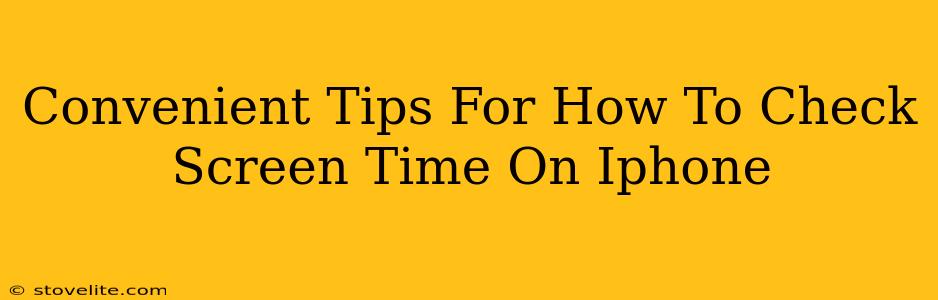Knowing how much time you spend on your iPhone can be surprisingly insightful. Are you glued to your phone more than you realized? Understanding your screen time usage is the first step to a healthier digital balance. This guide provides convenient tips on how to check your iPhone screen time, offering various methods to suit your preferences.
Accessing Screen Time Data: The Quickest Route
The most straightforward way to check your iPhone screen time is through the Screen Time feature built directly into iOS.
- Step 1: Open Settings: Locate the gray gear icon on your home screen and tap it.
- Step 2: Find Screen Time: Scroll down until you see the "Screen Time" option and tap it.
- Step 3: View Your Data: Boom! You'll see a summary of your daily and weekly screen time, broken down by app usage. You'll also see a graph showing your usage patterns over time. This is a great starting point for understanding your phone habits.
Delving Deeper: Uncovering Detailed Insights
The summary is useful, but the Screen Time feature offers much more detailed information.
Exploring App-Specific Usage
Want to know how much time you're spending on specific apps? This is where the real insights lie.
- Detailed Breakdown: Within the Screen Time settings, you'll find a list of all your apps. Each app shows the total time spent during the current period.
- Identifying Time Sinks: This is perfect for pinpointing apps that might be consuming more of your time than you'd prefer. You'll instantly see your biggest "time sinks"!
Understanding Pickups and Notifications
Screen Time isn't just about total time; it also helps you understand how you interact with your phone.
- Number of Pickups: See how many times you unlock your device each day. A high number might indicate a habit of frequently checking for notifications.
- Notification Insights: Understand which apps send the most notifications, helping you to manage and potentially reduce distractions.
Customizing Your Screen Time Experience
Screen Time isn't just for passively observing your usage; it's a powerful tool for positive change.
Setting App Limits: Taking Control
Worried about spending too much time on certain apps? Screen Time lets you set daily limits.
- Setting Limits: For each app, you can set a time limit. Once you reach the limit, you'll receive a notification, and further use will be restricted (unless you override the limit).
- Tailored Control: This feature is incredibly helpful for managing social media, gaming, or any app that might be distracting you.
Downtime: Unplugging for Peace and Productivity
Want to completely disconnect for a period each day? Downtime is the answer.
- Scheduling Downtime: You can schedule specific times of the day when app usage is limited to pre-approved apps.
- Focused Time: This allows for more mindful and productive periods, helping you to reduce phone usage during crucial times like before bed.
Off-Page SEO Considerations for This Article:
To improve the off-page SEO, consider these strategies:
- Guest Posting: Share this content on relevant blogs or websites focusing on iPhone tips, productivity, or digital well-being.
- Social Media Promotion: Share the article on platforms like Twitter, Facebook, and Instagram, engaging with comments and questions.
- Backlinks: Build high-quality backlinks from reputable websites in your niche. This signifies to search engines that your content is valuable and authoritative.
- Community Engagement: Participate in online forums and communities related to iPhone usage and digital wellness, naturally incorporating links to your article where relevant.
By implementing these on-page and off-page SEO strategies, along with creating high-quality, engaging content, you can significantly improve the visibility and ranking of your article on search engines like Google, attracting a larger audience interested in learning how to effectively manage their iPhone screen time.