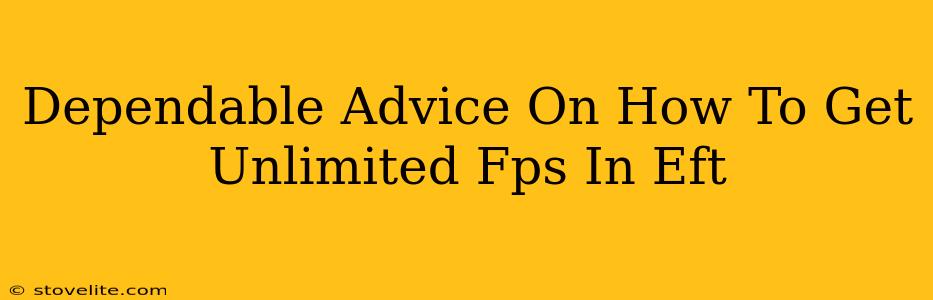Escape from Tarkov (EFT) is notorious for its demanding system requirements. Getting a consistently high frame rate (FPS) can be the difference between surviving a raid and becoming another statistic. While true "unlimited" FPS is a fantasy (even the best hardware has limits!), this guide offers dependable advice to significantly boost your FPS and enjoy a smoother, more competitive EFT experience.
Understanding EFT's Performance Bottlenecks
Before diving into solutions, let's identify the common culprits behind low FPS in EFT:
- CPU Bottleneck: EFT is incredibly CPU-intensive. A weak or poorly configured CPU will severely limit your FPS, no matter how powerful your graphics card is.
- GPU Bottleneck: While CPU is often the primary issue, a less-powerful GPU will still impact your frame rate, especially at higher resolutions and graphical settings.
- RAM Limitations: Insufficient RAM can lead to stuttering and low FPS as the game struggles to load assets. EFT is a memory hog!
- Storage Speed: Slow hard drives or SSDs can cause significant loading delays and impact overall performance. An NVMe SSD is highly recommended.
- Game Settings: Poorly optimized in-game settings are a common cause of low FPS. High graphical settings naturally demand more processing power.
- Background Processes: Other applications running in the background can compete for system resources, reducing available processing power for EFT.
Optimizing Your EFT Settings for Maximum FPS
Let's tackle the in-game settings. These tweaks can make a HUGE difference:
Graphical Settings Tweaks:
- Reduce Resolution: Lowering your screen resolution (e.g., from 1440p to 1080p or even 720p) is often the easiest way to gain significant FPS.
- Lower Shadow Quality: Shadows are computationally expensive. Set shadows to low or even off for a substantial FPS boost.
- Reduce Texture Quality: High-resolution textures look great but demand a lot of VRAM. Opt for lower texture quality settings.
- Turn off SSAO/Ambient Occlusion: These effects significantly impact performance. Disable them for better FPS.
- Reduce Post-Processing Effects: Effects like bloom, depth of field, and chromatic aberration are visually appealing but performance-intensive. Turn them down or off.
- Lower View Distance: Seeing further means the game needs to render more, impacting FPS. Decrease this setting.
- Anti-Aliasing (AA): AA smooths out jagged edges but is demanding. Consider using a less intensive AA method (like FXAA) or disabling it altogether.
- VSync: While VSync synchronizes your frame rate with your monitor's refresh rate, it can introduce input lag. Disabling it often leads to higher FPS, even if you experience some screen tearing.
Advanced Settings:
- DX11 vs. DX12: Experiment with both DirectX versions. One might perform better on your specific hardware configuration.
- Shader Cache: Enabling the shader cache can improve loading times and potentially boost FPS after the initial load.
Hardware and Software Optimization for Higher FPS in EFT
While in-game settings are crucial, your overall system configuration plays a massive role:
Hardware Upgrades:
- CPU Upgrade: If your CPU is bottlenecking your system, upgrading to a more powerful CPU is the most effective way to improve your FPS.
- GPU Upgrade: A more powerful graphics card is essential for higher resolutions and improved graphical fidelity. However, a CPU bottleneck will still limit performance.
- RAM Upgrade: Ensure you have sufficient RAM (16GB minimum, 32GB recommended).
- NVMe SSD: Switching to an NVMe SSD dramatically reduces loading times, leading to a smoother overall experience.
Software Optimizations:
- Driver Updates: Keep your graphics drivers up to date for optimal performance.
- Close Background Applications: Minimize the number of applications running in the background to free up system resources.
- Windows Power Settings: Ensure your power settings are set to "High Performance."
- Overclocking (Proceed with Caution): Overclocking your CPU and GPU can boost performance but carries risks. Only overclock if you understand the process and are comfortable with the potential consequences.
Beyond Settings: Advanced Techniques for EFT Optimization
Here are some more advanced tips for serious FPS improvement:
- Optimize Windows: Run a disk cleanup and defragment your hard drive (if not using an SSD).
- Reinstall EFT: A clean install can sometimes resolve unexpected performance issues.
- Check for Malware: Malware can significantly impact system performance. Run a full system scan.
By implementing these tips, you can significantly improve your FPS in EFT and experience the game with much smoother gameplay. Remember that finding the sweet spot is a matter of experimentation. Adjust settings incrementally, testing the impact after each change to find the best balance between visual quality and frame rate for your specific hardware configuration. Good luck, and happy raiding!