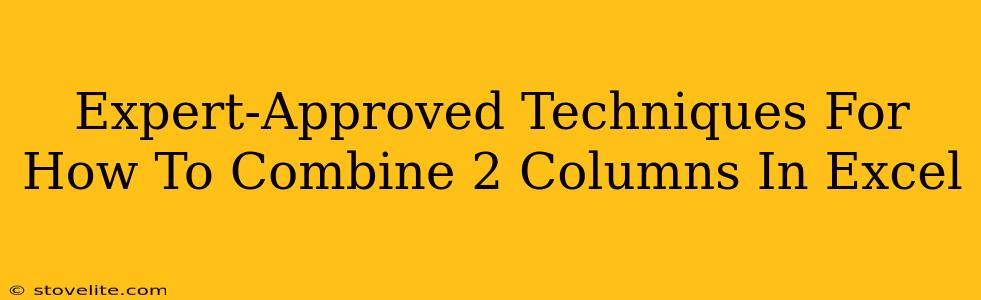Combining columns in Excel is a fundamental skill, useful for everything from streamlining data analysis to preparing reports. Whether you need to merge names, concatenate addresses, or simply tidy up your spreadsheet, this guide offers expert-approved techniques to get the job done efficiently and effectively. We'll cover several methods, catering to different skill levels and data complexities.
Method 1: The CONCATENATE Function (For Simple Merging)
This is the simplest approach for combining text strings from two columns. The CONCATENATE function lets you join multiple text strings into a single string. It's perfect for tasks like merging first and last names or combining city and state information.
How it works:
The basic syntax is =CONCATENATE(text1, [text2], ...) where text1, text2, etc., represent the cell references you want to combine.
Example:
Let's say column A contains first names and column B contains last names. To combine them in column C, you would use the following formula in cell C1: =CONCATENATE(A1, " ", B1). The " " adds a space between the first and last names. Copy this formula down for all rows.
Pros: Easy to understand and implement. Cons: Can become cumbersome with many columns to combine.
Method 2: The & Operator (A More Concise Alternative)
The ampersand (&) operator provides a more compact way to achieve the same result as CONCATENATE. It's a faster way to concatenate text strings in Excel.
How it works:
Simply use the & symbol to join cell references.
Example:
Using the same example above, the equivalent formula in cell C1 would be: =A1&" "&B1. This achieves the identical result as the CONCATENATE function, but with less typing.
Pros: Shorter, more efficient syntax.
Cons: Might be slightly less intuitive for beginners than CONCATENATE.
Method 3: The TEXTJOIN Function (For Combining Multiple Columns with Flexibility)
If you're dealing with more than two columns or need more control over the delimiter (the character separating the combined text), the TEXTJOIN function offers superior flexibility.
How it works:
The syntax is =TEXTJOIN(delimiter, ignore_empty, text1, [text2], ... )
- delimiter: The character used to separate the combined text (e.g., " ", ",", "-").
- ignore_empty: A logical value (TRUE or FALSE). TRUE ignores empty cells, FALSE includes them.
- text1, text2,...: The cell references to be combined.
Example:
Imagine combining columns A (first name), B (middle name), and C (last name). To combine them with spaces in column D, you'd use: =TEXTJOIN(" ",TRUE,A1,B1,C1). This neatly handles potential empty middle names.
Pros: Handles multiple columns easily, offers delimiter control, and manages empty cells effectively. Cons: Slightly more complex syntax than the previous methods.
Method 4: Flash Fill (For Quick Pattern Recognition)
Excel's Flash Fill feature is a powerful tool for quickly combining columns based on patterns it detects in your data. It's incredibly efficient for repetitive tasks.
How it works:
- Type the desired combined format in the first cell of the target column.
- Start typing the next combined entry. Excel will likely suggest the rest based on the pattern.
- Press Enter or Tab. Flash Fill will automatically populate the rest of the column.
Example:
Start by manually typing the combined format in the first cell (e.g., "John Doe" if A1 is "John" and B1 is "Doe"). Excel will likely auto-fill the rest of the column based on this example.
Pros: Incredibly fast for repetitive tasks, learns patterns easily. Cons: Relies on Excel correctly identifying the pattern in your data. Not suitable for complex combinations.
Choosing the Right Method:
The best method depends on your specific needs:
- Simple two-column merging: Use the
&operator orCONCATENATE. - Multiple columns or complex delimiters: Use
TEXTJOIN. - Repetitive, easily identifiable patterns: Use Flash Fill.
By mastering these techniques, you'll be able to efficiently manage and manipulate your Excel data, saving time and improving accuracy in your work. Remember to always save a backup copy of your spreadsheet before making significant changes.