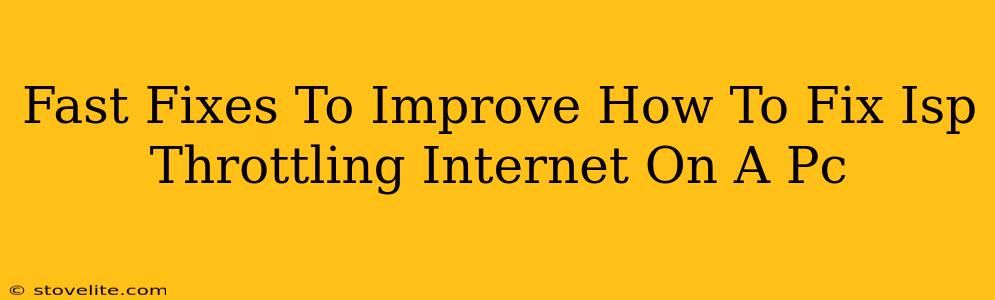Is your internet speed slower than a snail's pace? Do you suspect your ISP (Internet Service Provider) is throttling your connection? You're not alone! Many internet users experience this frustrating issue. This guide provides fast fixes to identify and potentially alleviate ISP throttling on your PC. Remember, while these methods can help, they don't guarantee a complete solution, as ISP throttling practices can be complex.
Identifying ISP Throttling
Before diving into solutions, it's crucial to confirm if you're actually experiencing throttling. Simply feeling slow internet isn't enough. Here's how to investigate:
Conduct a Speed Test at Different Times:
Run speed tests (using Ookla's Speedtest.net or similar) at various times of the day. Consistent slow speeds, particularly during peak hours, could indicate throttling. Note the upload and download speeds.
Check Your Usage:
Are you exceeding your data cap? Heavy data usage might trigger throttling by some ISPs. Review your account details to see your usage pattern.
Monitor Your Connection During Specific Activities:
Does the slowdown occur only when streaming certain content (like 4K video) or using specific applications (like torrent clients)? This can be a strong indicator of throttling targeting particular activities.
Compare Speeds to Advertised Speeds:
Is your actual download speed significantly lower than what your ISP advertises? This discrepancy might suggest throttling.
Fast Fixes to Try
If you suspect throttling, try these quick solutions:
Restart Your Modem and Router:
This seemingly simple step often resolves temporary glitches affecting internet speed. Unplug both devices, wait 30 seconds, plug the modem back in, wait for it to fully initialize, and then plug in your router.
Connect Directly to Your Modem:
Temporarily bypass your router by connecting your PC directly to your modem using an Ethernet cable. If speeds improve, the problem might lie within your router's configuration or a faulty router.
Update Your Router's Firmware:
Outdated firmware can introduce bugs that impact performance. Check your router manufacturer's website for firmware updates and follow their instructions for updating.
Close Unnecessary Applications:
Background processes consuming bandwidth can reduce available speed for your primary activity. Close any unnecessary programs running on your PC.
Use a VPN (With Caution):
A VPN (Virtual Private Network) encrypts your internet traffic, which might help bypass some forms of throttling. However, using a VPN might also slow your connection depending on server location and quality. Choose a reputable VPN provider if you opt for this solution. Remember, some ISPs actively block or throttle VPN traffic.
What to Do If the Problem Persists
If the above steps don't resolve the slow speeds, you might need to consider more drastic measures:
- Contact your ISP: Explain your concerns and the troubleshooting steps you've already taken. They might be able to identify and address technical issues on their end.
- Consider Switching ISPs: If the problem persists despite contacting your ISP, switching to a different provider could be a long-term solution.
- Investigate Network Interference: Physical obstructions, too many devices on the network, or interference from other wireless devices can also impact speed.
Remember, patience and persistence are key. Troubleshooting internet issues can be a time-consuming process. By systematically working through these fixes, you stand a better chance of identifying the root cause of your slow internet and enjoying faster speeds once more.