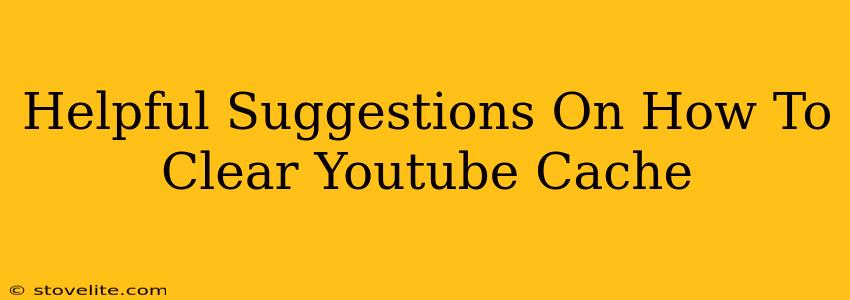Is your YouTube experience feeling a little sluggish? Videos buffering constantly? It might be time to clear your YouTube cache! A cluttered cache can lead to all sorts of problems, from slow loading times to playback issues. This guide offers helpful suggestions on how to clear your YouTube cache across various devices, ensuring a smoother and more enjoyable viewing experience.
Why Clear Your YouTube Cache?
Before diving into the how, let's understand the why. Your browser and device store temporary files (cache and cookies) to speed up website loading. However, over time, this cached data can become outdated or corrupted, leading to:
- Slow loading times: Outdated files can slow down video playback and overall website performance.
- Playback errors: Corrupted cache files can interfere with video streaming, causing interruptions or freezing.
- Display issues: Visual glitches or incorrect display of elements can be a result of a cluttered cache.
- Outdated information: Cached data might not reflect the latest changes on YouTube, showing you older versions of pages or features.
How to Clear Your YouTube Cache: A Device-by-Device Guide
Clearing your YouTube cache differs slightly depending on the device you're using. Let's break it down:
Clearing Your YouTube Cache on a Computer (Chrome, Firefox, Safari, etc.)
Most browsers offer similar methods for clearing cache. The steps might vary slightly depending on your browser version but the general process remains the same.
1. Open your browser's settings: This is usually done through a three-dot menu in the upper right corner.
2. Find the "Privacy and Security" or similar section: The exact wording varies between browsers.
3. Look for "Clear browsing data" or "Clear cache": This option allows you to delete temporary files and browsing history.
4. Select the desired timeframe: You can choose to clear data from the last hour, last day, last week, or all time. For a complete refresh, select "All time".
5. Check the boxes for "Cached images and files" and "Cookies and other site data": Make sure to select these options to clear both the cache and cookies related to YouTube. You might also want to clear browsing history.
6. Click "Clear data": Your browser will now remove the cached data.
Clearing Your YouTube Cache on a Mobile Device (Android and iOS)
Clearing your YouTube cache on mobile devices is slightly different. The exact location of settings might vary based on your phone's operating system and the specific version you use, but the basic procedure is similar. The instructions below are a general guideline.
Android:
- Open your device's settings.
- Find "Apps" or "Applications".
- Locate the YouTube app.
- Tap on "Storage" or "Data Usage".
- Tap on "Clear Cache".
- Consider "Clear Data" (This will remove your login information; you'll need to log in again).
iOS:
iOS devices don't provide the same granular control over cache as Android. However, you can often resolve many issues by forcing the YouTube app to close and then reopening it. This might clear some temporary data. If problems persist, try restarting your device.
Other Helpful Tips for a Smooth YouTube Experience
Clearing your cache is a great first step, but here are some additional tips for optimal YouTube performance:
- Update your YouTube app: Outdated apps can be buggy and inefficient.
- Check your internet connection: A slow internet connection can mimic the symptoms of a full cache.
- Restart your device: A simple restart can resolve temporary glitches.
- Uninstall and reinstall the YouTube app (as a last resort): This should only be done if other solutions fail.
By following these helpful suggestions, you can keep your YouTube experience running smoothly. Remember to clear your cache regularly to prevent performance issues and enjoy your videos without interruption!