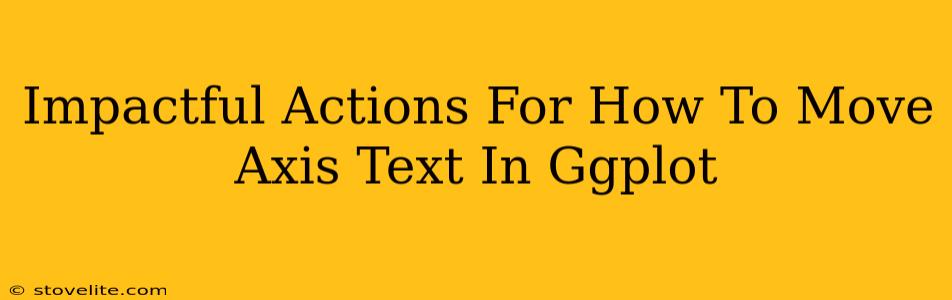ggplot2, the powerful visualization package in R, offers incredible flexibility. But sometimes, you need to tweak things to perfection. One common adjustment? Moving axis text. This guide provides impactful actions to master axis text manipulation in your ggplot2 creations. We'll go beyond the basics, showing you how to achieve precise control and create truly stunning visuals.
Understanding the Problem: Why Move Axis Text?
Before diving into solutions, let's understand why we might want to move axis text. Several reasons exist:
- Overlapping Labels: Closely spaced data points or long labels can lead to ugly overlaps. Moving the text provides a clear, readable graph.
- Improved Aesthetics: Sometimes, a subtle shift in axis text position can dramatically improve the overall aesthetic appeal of your plot.
- Enhanced Clarity: Moving text away from the plot area can prevent it from obscuring data points or other graphical elements.
- Creating Space for Titles or Legends: Relocating axis text can free up valuable space for other important plot components.
Actionable Techniques: Moving Axis Text in ggplot2
Here's where the real magic happens. We'll explore effective methods, from simple adjustments to more advanced techniques.
1. Using theme() and its Relatives
This is the most straightforward approach. The theme() function in ggplot2 provides several elements you can modify to control axis text placement.
axis.text.xandaxis.text.y: These control the x and y-axis text respectively. Within these, you can use:hjust(horizontal justification): Values range from 0 (left-aligned) to 1 (right-aligned).vjust(vertical justification): Values range from 0 (bottom-aligned) to 1 (top-aligned).marginandpadding: to adjust the spacing around the text.
Example:
library(ggplot2)
# Sample Data (replace with your data)
data <- data.frame(x = 1:10, y = rnorm(10))
ggplot(data, aes(x = x, y = y)) +
geom_point() +
theme(axis.text.x = element_text(hjust = 1, vjust = 0.5, margin = margin(t = 10)),
axis.text.y = element_text(hjust = 0.5, vjust = 1, margin = margin(r = 10)))
This code snippet moves the x-axis text to the right and the y-axis text to the top, adding some margin for better readability.
2. Leveraging element_text() for Fine-grained Control
element_text() offers further customization possibilities. You can specify font size, family, color, angle (rotation), and line height. Combining this with theme() allows for precise control.
Example:
ggplot(data, aes(x = x, y = y)) +
geom_point() +
theme(axis.text.x = element_text(angle = 45, hjust = 1))
This rotates the x-axis labels by 45 degrees and right-aligns them, which is helpful when labels are long.
3. Advanced Techniques: annotate() and Custom Functions
For truly unique positioning, consider using annotate() to add text directly to your plot at specific coordinates. This provides ultimate control, but requires more manual work calculating precise positions. You could also write custom functions to automate this process for complex scenarios.
Example (Illustrative):
#Illustrative, requires careful coordinate calculation based on your plot's dimensions.
ggplot(data, aes(x = x, y = y)) +
geom_point() +
annotate("text", x = 5, y = min(data$y)-0.5, label = "X-Axis Label Moved", hjust = 0.5)
Optimizing for Search Engines (On-Page SEO)
- Keyword Optimization: Naturally incorporate keywords like "ggplot2," "axis text," "R," "data visualization," and "axis labels" throughout your content.
- Title Tag and Meta Description: Craft a compelling title tag and meta description accurately reflecting your article's content and incorporating your target keywords.
- Header Structure: Use H2 and H3 headings (as I have done) to structure your content logically, improving readability and SEO.
- Image Optimization: Include relevant images (if applicable), using descriptive alt text for SEO benefits.
Boosting Visibility (Off-Page SEO)
- Social Media Promotion: Share your article on relevant social media platforms to increase visibility.
- Backlinks: Encourage other websites or blogs to link to your article. High-quality backlinks significantly enhance your search engine ranking.
- Community Engagement: Participate in relevant online communities and forums to share your expertise and potentially attract traffic.
By mastering these techniques, you can create compelling ggplot2 visualizations and enhance their visibility online. Remember, clear communication is key, and carefully placed axis text contributes significantly to that.