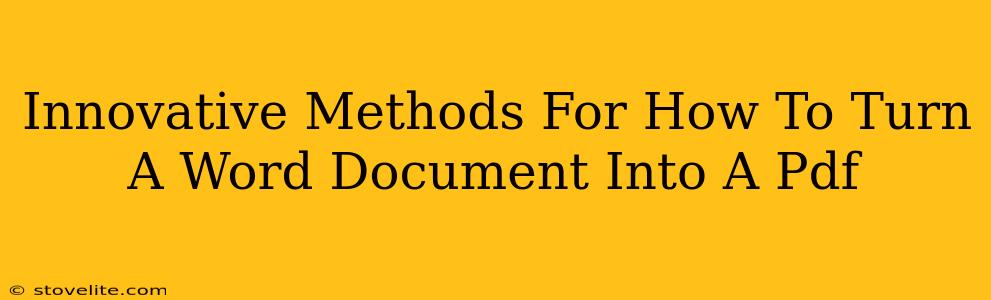Turning a Word document into a PDF is a common task, but did you know there are several innovative methods beyond the simple "print to PDF" option? This guide explores creative and efficient ways to achieve this conversion, ensuring your document remains pristine and easily shareable. We'll cover both built-in features and third-party tools, catering to different needs and technical expertise.
Leveraging Microsoft Word's Built-In Functionality
The simplest and often most effective method resides within Microsoft Word itself. This built-in functionality offers a quick and easy solution, perfect for everyday conversions.
The Classic "Save As" Method
This is the go-to method for many users. It's straightforward and reliable:
- Open your Word document.
- Click "File" then "Save As."
- Choose your desired save location.
- In the "Save as type" dropdown menu, select "PDF".
- Click "Save."
This process creates a PDF version preserving most of the original formatting. It's fast, efficient, and requires no extra software.
Utilizing the "Export" Feature (Word 2019 and later)
For newer versions of Microsoft Word, the "Export" function provides another avenue:
- Open your Word Document.
- Click on "File" and then "Export."
- Select "Create PDF/XPS Document."
- Choose your desired settings (like optimization for print or online viewing).
- Click "Publish."
This method gives you slightly more control over the output PDF's quality and size.
Exploring Third-Party Applications: Expanding Your Options
While Word's built-in tools are excellent, third-party applications can offer added features and functionalities. Let's explore some popular choices.
Online PDF Converters: Convenience at Your Fingertips
Numerous websites offer free online Word to PDF conversion services. These are incredibly convenient, especially if you don't want to install any additional software. Just upload your Word file, and they'll handle the conversion instantly. Remember to check the security and privacy policies of any website before uploading sensitive documents.
Pros: Accessibility, ease of use, no software installation required. Cons: Potential security concerns, reliance on internet connectivity, potential limitations on file size.
Dedicated PDF Software: Advanced Features and Control
Dedicated PDF software suites often include powerful Word to PDF conversion tools, along with a vast array of editing and annotation features. These applications offer a more robust solution for users who frequently work with PDFs and require advanced capabilities beyond basic conversion.
Pros: Advanced features, greater control over the conversion process, enhanced security options. Cons: Often require a purchase or subscription, might have a steeper learning curve.
Optimizing Your PDF for Different Needs
Regardless of the method used, consider optimizing your PDF for its intended purpose:
- For Print: Ensure high resolution and choose settings for print optimization during conversion.
- For Online Viewing: Optimize for smaller file size to ensure quick loading times.
- For Accessibility: Consider using features to improve accessibility for users with disabilities, such as adding alternative text to images.
Conclusion: Choose the Best Method for You
The best method for converting a Word document to a PDF depends on your individual needs and technical capabilities. From the simplicity of Word's built-in features to the advanced capabilities of third-party software, you have numerous innovative options at your disposal. Choosing the right method will streamline your workflow and ensure your documents are ready for sharing and distribution.