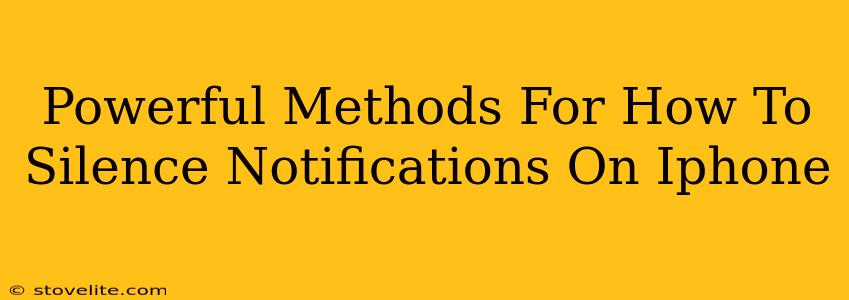Are you tired of the constant barrage of notifications buzzing and beeping from your iPhone? Do you long for some peaceful moments away from the digital clamor? You're not alone! Many iPhone users find themselves overwhelmed by notifications. This guide will walk you through powerful methods to silence those pesky alerts and reclaim your peace and quiet.
Understanding Your iPhone's Notification System
Before diving into silencing techniques, it's helpful to understand how iPhone notifications work. Your iPhone's notification system is surprisingly flexible, allowing for granular control over which apps can disturb you and how. You can adjust settings for individual apps, specific notification types (like banners or sounds), and even schedule quiet times.
Key Notification Settings to Know
- Do Not Disturb: This powerful feature silences all notifications, except for calls and messages from your favorites list. You can schedule it for specific times or even activate it manually.
- Focus Modes: Introduced in iOS 15, Focus Modes offer more sophisticated control. You can create custom profiles (like "Work," "Sleep," or "Driving") that determine which notifications are allowed through based on pre-set rules.
- Individual App Settings: For fine-grained control, you can adjust notification settings for each app individually. This lets you silence notifications for apps you rarely need urgent updates from, while keeping important ones active.
- Notification Center: The Notification Center displays all your notifications in a central location, even if they've been silenced. You can review them at your leisure without the interruptions.
Powerful Methods to Silence iPhone Notifications
Now let's explore specific, effective strategies to silence iPhone notifications based on your needs.
1. Mastering Do Not Disturb
Scheduling Do Not Disturb: This is ideal for silencing notifications during specific times, like sleep or meetings. Simply navigate to Settings > Focus > Do Not Disturb and schedule your quiet periods. You can customize allowed calls and notifications.
Manual Activation of Do Not Disturb: Need a quick break from notifications? Swipe down from the top-right corner of your screen (or up from the bottom on older iPhones) to access Control Center and tap the Do Not Disturb icon (a crescent moon). It's an instant way to silence the noise.
2. Harnessing the Power of Focus Modes
Creating Custom Focus Modes: Focus Modes allow you to create personalized profiles to control notifications depending on the context. For example, a "Work" mode might only allow notifications from work-related apps, while a "Sleep" mode silences everything. Create these in Settings > Focus.
Automating Focus Modes: You can automate Focus Modes to activate based on location, time, or even app usage. This ensures your iPhone automatically adjusts its notification behavior depending on your situation.
3. Taming Notifications on an App-by-App Basis
Silencing Specific Notifications: For granular control, navigate to Settings > Notifications. Here you'll find a list of all your apps. Tap on an app to adjust its notification settings. You can turn off notifications entirely, choose allowed notification types (banners, sounds, etc.), and customize alert styles.
Prioritizing Important Apps: Use this section to prioritize notifications from essential apps like messaging and calendar, while silencing less crucial ones. This ensures you receive only the most time-sensitive alerts.
Beyond Basic Settings: Advanced Techniques
For a truly serene digital experience, explore these additional strategies:
- Turn off badge app icons: These little red numbers on your app icons can be distracting. You can turn them off in Settings > Notifications for each app.
- Use a smart watch strategically: Manage notifications effectively on your watch, using it as a filter to decide which alerts warrant immediate attention on your iPhone.
- Regularly review your notifications: Periodically assess which apps send you notifications and whether they remain relevant. Unsubscribe from unwanted services or apps you no longer use.
By implementing these powerful methods, you can regain control over your iPhone's notifications, creating a more peaceful and productive digital environment. Remember that mastering your notifications isn’t a one-time event; it's an ongoing process of refinement and adjustment based on your changing needs.