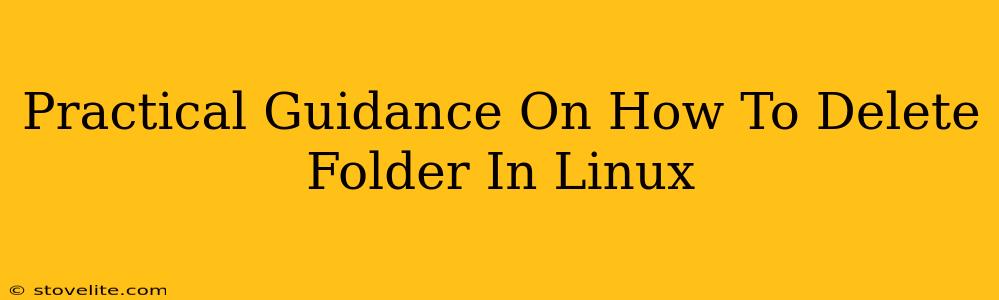Deleting folders in Linux might seem straightforward, but there are nuances depending on the folder's contents, permissions, and your desired level of thoroughness. This guide provides practical, step-by-step instructions to handle various scenarios, ensuring you delete folders correctly and avoid potential issues.
Understanding the Basics: rm and rmdir
Linux offers two primary commands for deleting directories (folders): rm and rmdir. While both achieve deletion, they have key differences:
rmdir - For Empty Folders Only
rmdir is the simplest command. It's designed exclusively for deleting empty folders. Attempting to use rmdir on a non-empty folder will result in an error.
Syntax: rmdir folder_name
Example: rmdir MyEmptyFolder This will delete the folder "MyEmptyFolder," provided it's empty.
rm - The Powerhouse for All Folders
rm (remove) is the workhorse command, capable of deleting both files and folders, regardless of whether they're empty or full. However, its power demands caution. Incorrect use can lead to irreversible data loss.
Important Note: rm doesn't send files to the trash or recycle bin. Deletion is permanent.
Basic Syntax: rm -r folder_name
The -r (recursive) option is crucial for deleting non-empty folders. It tells rm to delete the folder and all its contents recursively – meaning, it will traverse subfolders and delete everything within.
Example: rm -r MyFolder This command will delete "MyFolder" and everything inside it.
Advanced rm Options for Enhanced Control
rm offers several options to fine-tune the deletion process:
-f (force): Ignoring Prompts
The -f option forces deletion without prompting for confirmation. Use this with extreme caution, especially when dealing with important data.
Example: rm -rf MyFolder This deletes "MyFolder" and its contents without asking for confirmation. Be absolutely certain before using -rf!
-i (interactive): Prompts Before Deletion
The opposite of -f, -i prompts you to confirm the deletion of each item. This is safer, but it can be tedious for large folders.
Example: rm -ir MyFolder This will ask you to confirm the deletion of each file and folder within "MyFolder".
Combining Options for Specific Needs
You can combine options for precise control. For instance:
rm -rfv MyFolder This combines -r (recursive), -f (force), and -v (verbose). -v provides detailed output of each item being deleted. While useful for monitoring progress, it doesn't undo the deletion.
Dealing with Permissions Issues
If you encounter a "Permission denied" error, it means you lack the necessary permissions to delete the folder or its contents. You might need to use sudo (superuser do) to gain elevated privileges:
Example: sudo rm -rf MyFolder This attempts deletion with root privileges. Use sudo responsibly; misuse can compromise your system's security.
Best Practices for Deleting Folders in Linux
- Always double-check: Before deleting anything, verify the path and contents of the folder. A simple mistake can lead to permanent data loss.
- Backup important data: Regularly back up your valuable files to an external drive or cloud storage. This provides a safety net in case of accidental deletion.
- Use the interactive option (-i) when unsure: It's better to be cautious and confirm each deletion than to regret a hasty action.
- Understand the commands: Before executing any command, understand its function and potential consequences.
By following these practical guidelines, you can confidently and safely delete folders in your Linux environment, avoiding common pitfalls and ensuring data integrity. Remember that caution and understanding are paramount when dealing with file system operations.