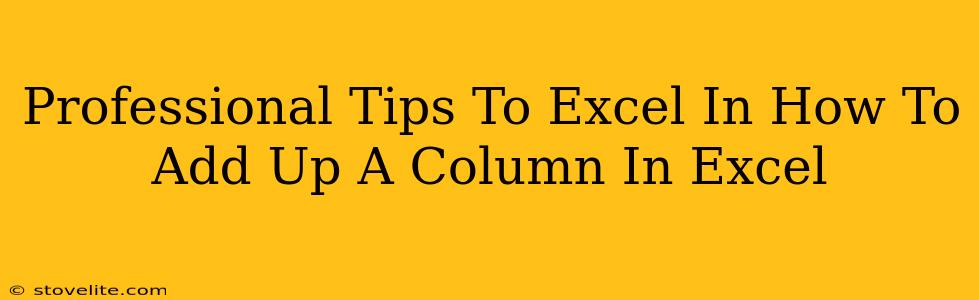Adding up a column in Excel seems simple, right? But mastering this fundamental skill unlocks efficiency and opens the door to more complex calculations. This guide goes beyond the basics, offering professional tips to make you an Excel whiz.
The Simple Sum Function: Your Starting Point
Let's begin with the most straightforward method: the SUM function. This is the workhorse of Excel for column addition.
How to Use It:
- Select the cell where you want the sum to appear.
- Type
=SUM(This tells Excel you're starting a sum calculation. - Select the column range you want to add. You can do this by clicking and dragging your mouse over the cells, or by typing the range directly (e.g.,
A1:A10). - Type
)to close the parentheses. - Press Enter. Excel will instantly calculate the total.
Example: To add the numbers in cells A1 to A10, you'd enter =SUM(A1:A10).
Beyond the Basics: Advanced Techniques
While the basic SUM function is great, let's explore some professional techniques to boost your Excel game:
1. Handling Non-Numeric Data: Cleaning Your Data
Excel's SUM function gracefully ignores text within a range. However, unexpected text in your numerical column can cause issues.
Pro Tip: Before summing, use data cleaning techniques. This might involve:
- Finding and Replacing: Manually search and replace non-numeric characters (like stray letters or symbols) with blank spaces.
- Using
FILTERfunction (Excel 2019 and later): Create a new column with only the numeric values using theFILTERfunction to isolate the numbers from text. Then, sum the new column.
2. Summing Specific Values: Conditional Sums
Often you only need to add specific numbers based on criteria. Enter SUMIF and SUMIFS.
SUMIF: Adds numbers based on a single criterion.
Syntax: SUMIF(range, criteria, [sum_range])
range: The range of cells containing the criteria.criteria: The criteria to meet (e.g., ">10", "Apples").sum_range: (Optional) The range to sum if the criteria are met. If omitted, therangeitself is summed.
Example: =SUMIF(A1:A10, ">10", B1:B10) sums values in column B only if the corresponding cell in column A is greater than 10.
SUMIFS: Adds numbers based on multiple criteria.
Syntax: SUMIFS(sum_range, criteria_range1, criteria1, [criteria_range2, criteria2], ...)
Example: =SUMIFS(C1:C10, A1:A10, "Apples", B1:B10, ">10") sums values in column C only if the corresponding cell in column A is "Apples" AND the corresponding cell in column B is greater than 10.
3. Dynamic Sums: Auto-Updating Totals
Avoid manually adjusting your SUM formula every time you add new data. Use dynamic ranges.
Pro Tip: Instead of specifying a fixed range (like A1:A10), use named ranges or functions like OFFSET or INDIRECT to create a range that automatically adjusts as your data grows. This is particularly useful when working with large datasets or frequently updated spreadsheets.
4. Error Handling: Preventing #VALUE! Errors
If your column contains errors, your SUM function might return a #VALUE! error.
Pro Tip: Use the IFERROR function to gracefully handle these errors.
Syntax: IFERROR(value, value_if_error)
Example: =IFERROR(SUM(A1:A10), 0) will return 0 instead of the #VALUE! error if the sum encounters an error within the range A1:A10.
Mastering Excel: Beyond Column Sums
These professional tips significantly enhance your ability to add columns in Excel. This isn't just about simple addition; it's about data manipulation, analysis, and laying the foundation for more complex tasks. Mastering these techniques will improve your productivity and transform you into a true Excel power user. Remember to practice, explore, and keep learning—the possibilities within Excel are virtually endless!