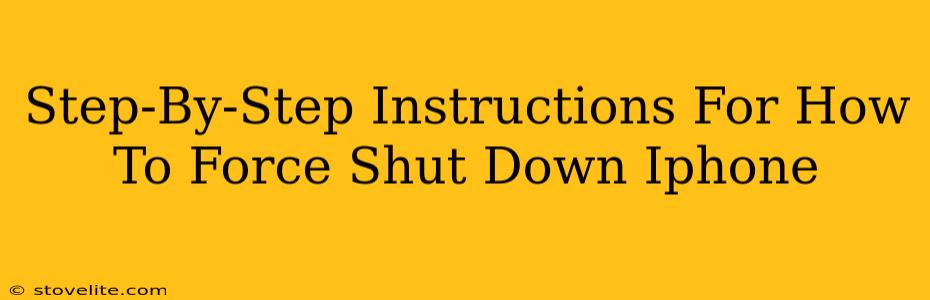Is your iPhone frozen? Completely unresponsive? Don't panic! Knowing how to force shut down your iPhone can save you from frustration and potential data loss. This simple process can often resolve minor software glitches and get your device back up and running smoothly. This guide will walk you through the exact steps, depending on your iPhone model.
Identifying Your iPhone Model: A Crucial First Step
Before we begin, it's important to know which iPhone model you have. The method for force restarting differs slightly depending on whether you have an iPhone 8 or later, or an older model (iPhone 7 and earlier).
iPhones 8, X, XS, XR, 11, 12, 13, 14 and newer:
These models require a slightly different approach.
iPhones 7 and 7 Plus:
For these models, the process involves a different button combination.
Force Restarting Your iPhone 8, X, XS, XR, 11, 12, 13, 14 and newer:
Here's how to force restart your iPhone 8 and later models:
- Quickly press and release the Volume Up button.
- Quickly press and release the Volume Down button.
- Press and hold the Side button (the power button). Keep holding it until you see the Apple logo appear on the screen. This may take a few seconds.
Important Note: Don't be alarmed if your screen goes black momentarily. This is part of the process. Once the Apple logo appears, your iPhone is restarting.
Force Restarting Your iPhone 7 and 7 Plus:
The process is slightly different for the iPhone 7 and 7 Plus:
- Press and hold both the Side button (power button) and the Volume Down button simultaneously.
- Continue holding both buttons until you see the Apple logo appear. This usually takes around 10 seconds.
Important Note: Again, the momentary black screen is normal. The Apple logo indicates a successful restart.
When to Force Restart Your iPhone
A force restart is a powerful tool, but it's not a solution for every problem. Consider it when:
- Your iPhone is frozen and unresponsive: You can't access any apps or settings.
- Your iPhone is stuck on a particular screen: For instance, it's frozen on the Apple logo or a specific app.
- Your iPhone is running extremely slowly and lagging: A force restart can sometimes resolve performance issues.
However, a force restart won't fix:
- Hardware problems: If your device is physically damaged, a force restart won't help.
- Major software glitches: For serious software issues, you might need to restore your iPhone using a computer.
What to Do After a Force Restart
Once your iPhone restarts, check if the issue is resolved. If the problem persists, consider trying other troubleshooting steps, or contact Apple Support for further assistance.
We hope this step-by-step guide has helped you successfully force shut down your iPhone! Remember to always back up your data regularly to prevent data loss in case of future issues.