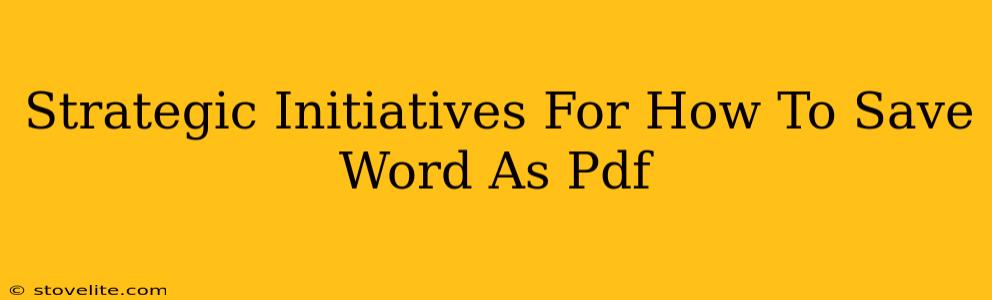Saving a Word document as a PDF is a task most of us perform regularly. But are you doing it strategically? This guide outlines several initiatives to ensure your PDF conversions are efficient, effective, and preserve the integrity of your original Word document. We'll cover various methods, troubleshooting tips, and even some advanced techniques.
Understanding the "Why" Behind Saving as PDF
Before diving into the how, let's address the why. Why choose PDF over other formats? Several key reasons make PDF the preferred choice for sharing and archiving documents:
- Preservation of Formatting: PDFs reliably maintain your document's layout, fonts, and images, regardless of the recipient's operating system or software. This is crucial for ensuring your message is received as intended.
- Security: PDFs offer better security features than Word documents, allowing you to password-protect your files and restrict printing or editing. This is essential for sensitive documents.
- Compatibility: PDF is universally compatible across different platforms (Windows, macOS, Linux, mobile devices), guaranteeing everyone can access your document without issues.
- Archiving: PDFs are excellent for archiving documents because they are less prone to corruption than other file formats.
Method 1: The Built-in Word Function – The Most Straightforward Approach
This is the simplest and most common method. Most versions of Microsoft Word offer a direct "Save As" option for PDFs.
Step-by-Step Guide:
- Open your Word document.
- Navigate to File > Save As.
- Choose your desired save location.
- In the "Save as type" dropdown menu, select PDF.
- Click Save.
Pro-Tip: Before saving, review the "Options" in the Save As dialog box. You can often choose PDF/A (for archival purposes) or adjust compression settings to control file size.
Method 2: Using a Virtual Printer – Expanding Your Options
If the built-in method doesn't suit your needs, many operating systems include virtual PDF printers. These function like regular printers but create PDF files instead of physical printouts.
Finding Your Virtual Printer:
The exact name and location of your virtual printer may vary depending on your operating system (Windows, macOS, etc.) and installed software. Look for options like "Microsoft Print to PDF" (Windows) or "Save as PDF" (macOS).
Method 3: Leveraging Third-Party Software – Advanced Features and Capabilities
Several third-party applications specialize in PDF creation and manipulation. These often offer more advanced features, such as optical character recognition (OCR) for scanning paper documents into editable PDFs, or the ability to merge or split PDFs.
Troubleshooting Common Issues
- Fonts Not Rendering Correctly: Ensure the fonts used in your Word document are embedded in the PDF. This is often an option during the save process.
- Large File Sizes: Experiment with different compression settings during the PDF creation to reduce file size without significantly impacting quality.
- Images Appear Distorted: Check the image resolution in your Word document. High-resolution images create larger files but look better.
Off-Page SEO Strategies: Building Authority
To improve your article's ranking in search results, consider these off-page SEO strategies:
- Guest Blogging: Write guest posts for relevant blogs and websites in the tech or productivity space. Include a link back to this article.
- Social Media Sharing: Promote this article on relevant social media platforms to increase visibility and engagement.
- Backlink Building: Engage in ethical link-building practices to gain high-quality backlinks from reputable websites.
By implementing these strategies, you can transform your simple task of saving a Word document as a PDF into a well-optimized, easily discoverable, and helpful resource for others. Remember, strategic planning makes all the difference!