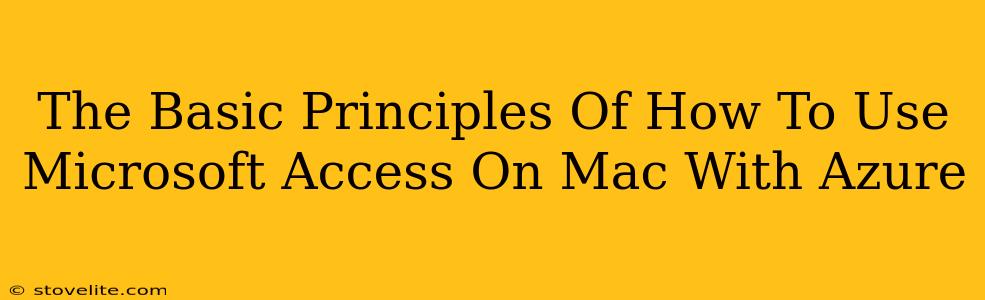Microsoft Access, the popular database management system, isn't directly available on macOS. This often leaves Mac users wondering how to leverage its power, especially when integrating with cloud services like Azure. This article will explore the fundamental principles of achieving this, focusing on workarounds and alternative solutions that provide similar functionality.
Understanding the Limitations: Why No Native Mac Access?
Microsoft's focus has primarily been on Windows when developing and supporting Access. A native macOS version has never been released. This doesn't mean Mac users are completely out of luck, but it necessitates exploring alternative approaches.
Key Challenges:
- No Direct Equivalent: There isn't a perfect, built-in substitute on macOS offering the exact same features and interface as Access.
- Compatibility Issues: Any workarounds will involve navigating compatibility challenges between different operating systems and software.
- Learning Curve: Adopting alternative solutions may require learning a new system or software.
Workarounds for Using Access Functionality on a Mac
Several options can help Mac users achieve similar results to using Access, particularly when integrating with Azure.
1. Using Access on a Virtual Machine (VM):
One robust solution involves running a Windows virtual machine (VM) on your Mac. Software like Parallels Desktop or VMware Fusion allows you to install and run a full Windows operating system within your Mac's environment. This enables you to install and use Access as if you were on a Windows PC.
Advantages: Full Access functionality. Disadvantages: Requires additional software (VM software and Windows license), consumes more system resources.
2. Utilizing Microsoft 365 and Cloud-Based Solutions:
Microsoft 365 offers several cloud-based alternatives that can partially replace Access's functionality. While not a direct replacement, these tools can handle database management tasks, especially when integrated with Azure:
-
Microsoft Excel: Though not a dedicated database program, Excel can manage smaller datasets effectively, especially if you leverage its pivot tables and data analysis tools. You can store your Excel files in OneDrive or SharePoint for cloud access.
-
Microsoft SharePoint: This platform provides robust collaborative data management features. While it's not a database program in the Access sense, you can structure data in SharePoint lists to function as databases in simpler scenarios. Integration with Azure is seamless.
-
Power Apps: For more sophisticated database management needs, Power Apps offers a low-code/no-code platform to build custom database applications. These applications can connect to a variety of data sources, including Azure databases.
Advantages: Cloud-based, collaborative, good for smaller datasets or specific tasks. Disadvantages: Doesn't provide the full range of Access features. Requires learning new interfaces.
3. Exploring Alternative Database Software for macOS:
Several database management systems are natively available for macOS. These may not be identical to Access, but they offer comparable functionality:
- FileMaker Pro: A powerful database platform with a strong reputation, offering various features for data management and application development.
- MySQL Workbench: A popular open-source tool, especially useful for working with MySQL databases, often used in conjunction with Azure.
Advantages: Native macOS applications, offering specific advantages tailored to the Mac environment. Disadvantages: Learning curve involved in mastering a new system; may require some technical knowledge depending on the application chosen.
Connecting to Azure: Key Considerations
Regardless of the chosen method (VM, Microsoft 365 tools, or alternative software), connecting to Azure involves understanding how to handle data transfers and security.
Key Principles:
- Azure SQL Database: A fully managed relational database service is ideal for storing and managing data that would normally reside in an Access database. You'll need to configure appropriate connections from your chosen database application (whether it's Access in a VM or another macOS application) to your Azure SQL Database.
- Data Security: Implementing robust security measures is vital when handling data stored in Azure. This includes managing user permissions, network security, and data encryption.
- Data Migration: Moving data from an existing Access database to an Azure-based solution requires careful planning and execution.
Choosing the right approach depends on your specific needs, technical skills, and budget. For users needing the full power of Access, a virtual machine remains the closest option. For simpler scenarios or those comfortable learning new tools, Microsoft 365 options or native macOS alternatives can be excellent solutions. Remember, successful integration with Azure hinges on appropriate security measures and careful data management practices.