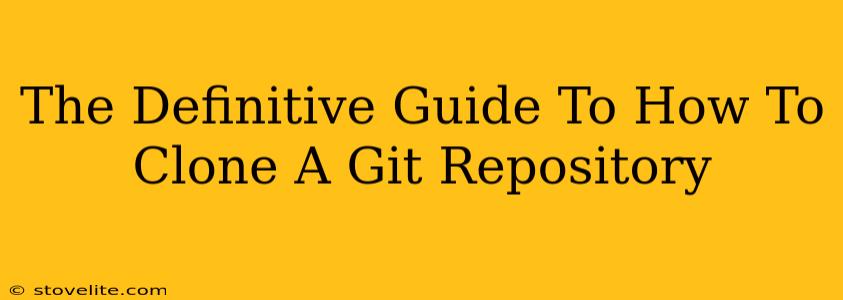So, you've heard about Git, the incredibly powerful version control system that's revolutionized collaborative software development (and a whole lot more!). Maybe you're ready to dive in, or perhaps you need to contribute to an existing project. Either way, the first step is often the same: cloning a Git repository. This comprehensive guide will walk you through the process, covering everything from the basics to advanced techniques. Let's get started!
Understanding Git Cloning
Before we jump into the commands, let's clarify what cloning actually does. When you clone a Git repository, you're essentially creating a complete, local copy of that repository. This copy includes all the files, the entire project history, and the repository's branching structure. Think of it as making a perfect duplicate, ready for you to work with. This is different from simply downloading a zip file; cloning gives you the full power of Git's version control features.
Why Clone?
Why go through the effort of cloning instead of just downloading a zip file? Here's why cloning is the superior choice:
- Version History: You get the complete history of the project, allowing you to see how it evolved over time. This is crucial for understanding the codebase and tracking changes.
- Collaboration: Cloning allows you to contribute to the project. You can make changes, commit them locally, and then push them back to the original repository (after gaining appropriate permissions, of course).
- Branching and Merging: Git's branching capabilities are a huge advantage. Cloning gives you the freedom to create your own branches, experiment with changes without affecting the main code, and then merge your changes seamlessly.
- Offline Access: You'll have a fully functional copy of the project, even when you're offline. This is incredibly handy for working on the go or in areas with unreliable internet connections.
Cloning a Git Repository: A Step-by-Step Guide
The core command for cloning is remarkably simple: git clone <repository_URL>. Let's break it down:
git clone: This is the Git command that initiates the cloning process.<repository_URL>: This is the URL of the Git repository you want to clone. This could be an HTTPS URL, an SSH URL, or even a Git protocol URL.
Example: Let's say the repository URL is https://github.com/username/repository-name.git. The command would be:
git clone https://github.com/username/repository-name.git
After executing this command, Git will download the repository to your current directory. It will create a new directory with the same name as the repository (in this case, repository-name). You can then navigate into that directory using cd repository-name and start working with the project.
Specifying a Different Directory
You can also specify a different directory for the cloned repository using the -o or --separate-git-dir flag (for separating the .git folder) and -b or --branch flag for checkout a specific branch.
Example: To clone into a directory named "my-project":
git clone -o my-project https://github.com/username/repository-name.git
git clone --branch develop https://github.com/username/repository-name.git my-project
Cloning using SSH
If you're using SSH for authentication, your URL will look something like this: git@github.com:username/repository-name.git. The cloning command remains the same, but make sure you've set up your SSH keys correctly beforehand. This ensures secure communication between your local machine and the remote repository.
Beyond the Basics: Advanced Cloning Techniques
Cloning Specific Branches
If you only need a specific branch, you can clone that branch directly using the -b option:
git clone -b develop https://github.com/username/repository-name.git
This would clone only the develop branch.
Shallow Cloning
For very large repositories, a shallow clone can save significant time and disk space. A shallow clone only downloads a portion of the repository's history, usually the most recent commits. You can control the depth of the history using the --depth option.
git clone --depth 1 https://github.com/username/repository-name.git
This would only clone the latest commit.
Troubleshooting Common Issues
- Authentication Errors: Double-check your credentials (username and password or SSH keys).
- Network Problems: Ensure you have a stable internet connection.
- Permission Issues: If you encounter permission errors, make sure you have write access to the directory where you're cloning.
Remember, understanding Git cloning is a fundamental step towards mastering this powerful tool. By following these steps and understanding the options, you'll be well on your way to collaborating effectively on countless projects!