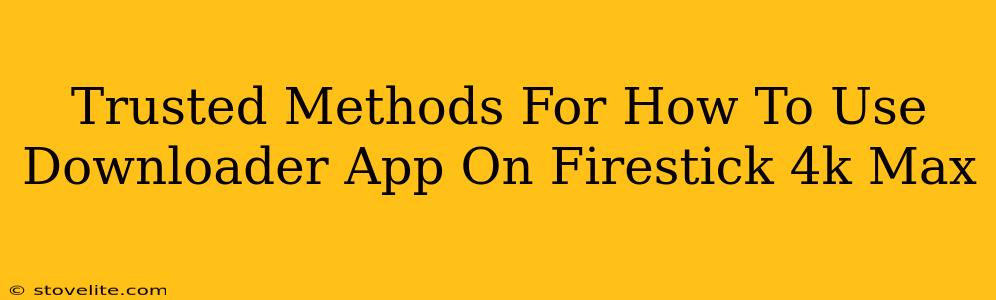The Amazon Firestick 4k Max is a fantastic streaming device, but its app selection isn't exhaustive. That's where downloader apps come in, allowing you to sideload apps not available through the Amazon Appstore. This guide will walk you through trusted methods for using a downloader app on your Firestick 4k Max, focusing on safety and security.
Understanding Downloader Apps and Their Importance
Downloader apps, like the aptly named Downloader, act as a bridge, enabling you to install apps from external sources (.apk files). This opens up a world of streaming options and utilities not officially supported by Amazon. However, it's crucial to approach this with caution. Not all apps are created equal, and some may contain malware. We'll focus on safe practices throughout this guide.
Why Use a Downloader App on Your Firestick 4k Max?
- Access to More Apps: Expand your streaming options beyond the Amazon Appstore's limitations.
- Sideloading Convenience: Easily install apps without needing a computer.
- Flexibility: Utilize apps tailored to your specific needs and preferences.
Step-by-Step Guide to Using Downloader on Firestick 4k Max
Before you start, remember that sideloading apps involves some risk. Always download apps from reputable sources.
1. Enable Developer Options: This is crucial; your Firestick needs to be configured to allow installations from unknown sources.
- Go to Settings on your Firestick.
- Navigate to My Fire TV.
- Select Developer options.
- Turn on ADB debugging and Apps from Unknown Sources. You'll be prompted with a warning – understand the implications before proceeding.
2. Install Downloader: Once developer options are enabled, you can install the Downloader app.
- Open the Amazon Appstore on your Firestick.
- Search for "Downloader" and install the app developed by AFTVnews. This is a well-known and generally trusted developer.
- Launch the Downloader app.
3. Using Downloader to Install Other Apps: This is where the magic happens.
- You'll see a URL input field within the Downloader app.
- Carefully enter the URL of the .apk file you want to install. Double-check for typos!
- Downloader will begin downloading the file. The download speed depends on your internet connection.
- Once downloaded, Downloader will prompt you to install the app.
- Follow the on-screen instructions to complete the installation.
4. Post-Installation: After the installation, you can find the newly installed app in your Firestick's app library.
Choosing Reputable .apk Sources
The source of your .apk files is paramount. Downloading from untrusted sources can expose your Firestick to malware.
- Stick to Known Websites: Research and only use websites with a good reputation for providing safe and virus-free APKs.
- Read Reviews: Before downloading, check user reviews to gauge the app's safety and functionality.
- Caution with Free Streaming Apps: Be wary of free streaming apps promising access to copyrighted content. Many are unreliable and may contain malware.
Ensuring Security
- Regularly Update Your Firestick: Keep your Firestick's software updated to benefit from the latest security patches.
- Use a VPN (Optional): A Virtual Private Network can add an extra layer of security when streaming online.
- Be Mindful of Permissions: When installing an app, pay attention to the permissions it requests. If it requests excessive permissions, consider whether you want to proceed.
By following these steps and prioritizing safety, you can confidently use Downloader on your Firestick 4k Max to expand your streaming possibilities while minimizing risks. Remember, responsible sideloading is key to a secure and enjoyable streaming experience.