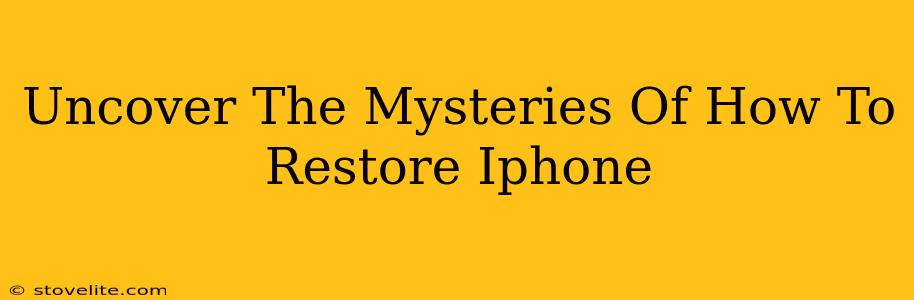So, your iPhone's acting up. Maybe it's frozen, running slower than a snail, or plagued by mysterious errors. Whatever the issue, the thought of restoring your iPhone can feel daunting. But fear not! This guide will unravel the mysteries and walk you through the process, step-by-step. We'll cover everything from preparing for the restore to troubleshooting common problems. By the end, you'll be an iPhone restoration expert!
Understanding iPhone Restoration: A Quick Overview
Before we dive into the specifics, let's clarify what restoring your iPhone actually means. Essentially, it's a process that wipes your device clean and reinstalls the iOS operating system. This can solve a variety of problems, from software glitches to performance issues. There are two main ways to restore your iPhone:
- Using a Backup: This method restores your iPhone to a previous state, preserving your data, apps, and settings. It's the ideal scenario if you want to maintain everything as it was before the problems started.
- As a New iPhone: This option completely erases everything on your iPhone, giving you a fresh start. You'll need to set up your iPhone as if it were brand new, manually downloading apps and restoring data from other sources. This is often used when serious software issues persist even after attempting a restore from a backup.
Preparing for Your iPhone Restoration
Before you begin, there are a few crucial steps to take to ensure a smooth process:
1. Back Up Your Data!
This is the single most important step. You don't want to lose precious photos, contacts, or messages. Make sure you back up your iPhone to either iCloud or your computer using iTunes (or Finder on newer macOS versions). If you don't have a recent backup, restoring your device will result in data loss.
2. Charge Your iPhone:
Restoring your iPhone takes time, and the last thing you want is for the battery to die mid-process. Make sure your iPhone is connected to a power source and has a sufficient charge before proceeding.
3. Locate Your Apple ID and Password:
You'll need your Apple ID and password to complete the restoration process. Have these readily available to avoid delays.
4. Find Your Computer (If Necessary):
Depending on your chosen method (restoring from a backup or as a new iPhone), you may need a computer running iTunes (or Finder).
Restoring Your iPhone: A Step-by-Step Guide
The exact steps may vary slightly depending on your iPhone model and iOS version, but the general process remains the same. We'll outline the general steps below; remember to consult official Apple support if needed for specifics related to your device.
Using a Backup:
- Connect your iPhone to your computer (if using a computer backup).
- Open iTunes (or Finder).
- Select your iPhone.
- Click "Restore Backup."
- Select the appropriate backup from the list.
- Wait for the restoration to complete. This can take some time, so be patient.
As a New iPhone:
- Connect your iPhone to your computer (if using a computer backup).
- Open iTunes (or Finder).
- Select your iPhone.
- Click "Restore iPhone."
- Confirm that you want to erase all content and settings.
- Wait for the restoration to complete. You'll then be guided through the initial setup process as if you were setting up a brand-new iPhone.
Troubleshooting Common Issues During iPhone Restoration
Even with careful preparation, issues can arise. Here are some common problems and their solutions:
- "Error" Messages: If you encounter an error during the restoration process, check your internet connection and ensure your device is properly connected. Consult Apple's support website for specific error codes.
- Slow Restoration Times: This can happen due to a slow internet connection or a large backup file. Be patient, and ensure you have a stable connection.
- Unable to Restore from Backup: This might be due to a corrupted backup file. Try creating a new backup and restoring from that.
Conclusion: You've Mastered iPhone Restoration!
Congratulations! You've successfully navigated the world of iPhone restoration. Remember, while this process can be intimidating, it's often the solution to many iPhone problems. By following these steps and being prepared, you can restore your iPhone with confidence and get back to enjoying your device. Always remember to back up regularly to avoid future data loss headaches!